Writers use endnotes to find a place for additional text which doesn’t fit into the flow of the document at hand but needs to be included for reference purposes. The reasons for doing this are the same as for using footnotes (to provide translations, to expand on information in the text, to provide references for sources used, etc.)
What is the difference between footnotes and endnotes?
The only difference between footnotes and endnotes lies in their position.
The text of footnotes sits at the bottom of the page on which the footnote is referenced.
The text of endnotes sits at the end of the chapter, article or even the whole book in which the footnote is referenced.
What do endnotes look like?
Unlike footnotes, which can use symbols or numbers, an endnote will usually be marked using a raised number after the bit of text that they refer to, like this.1 The reason for this is that a whole set of endnotes might appear at the end of a chapter or book, and there aren’t enough symbols to cover more than about five.
The text of the endnote will be marked with the same number, and will include all of the text that you want to appear outside the main text.
Endnotes at the end of a chapter will usually start at 1 for each new chapter. However, endnotes for an entire book might be numbered either starting at 1 for each new chapter or running sequentially through the whole book, running into the hundreds.
Sometimes endnotes don’t have a number in the text, but just refer in their own text to a section of the main document. These tend to be done by hand rather than automatically in the way I’m going to show you today.
You can see here that the endnote number is on the first page (circled) but the endnote itself appears at the end of the whole document:
How do I create an endnote in Word 2007 and Word 2010?
The Endnote section is found in the References tab of the ribbon (not Insert):
Place the cursor in the position where you want the endnote to appear and either press the Insert Endnote button (as above) or click on the drop down arrow for your options (I find that sometimes the Endnote numbering defaults to something odd, so it’s useful to do this:
This will bring up your endnote options. Choose your options (see next section) and when you press Insert, a number will appear in your text, and an endnote number will appear right at the end of your document (or chapter), ready for your endnote text.
Type the text you want into your endnote field, noting that you can change the paragraph style, size and font as with any text, although it’s common for the endnote font to be smaller than the main document font.
To insert the next endnote, follow the same sequence, although once you’ve set up your options, you can just hit the Insert endnote button instead of dropping down the options.
How do I delete an endnote?
Using the automated endnote system means that the numbering will adjust itself to stay correct if you delete and move notes around.
Don’t highlight the endnote itself and delete it. This has no effect on the numbering.
Instead, highlight the number in the text or position your cursor at the point just after it and press delete.
Here, I’m deleting Endnote 3. Press delete and
changes to:
What are the endnote options?
We have already seen that clicking on the little arrow at the bottom right of the Footnotes section, brings up a range of Footnote and Endnote options that you can customise:
Here you can choose the number format, whether the endnotes appear at the end of each section (you will need to apply Section Breaks to make this work) or at the end of the whole document, and whether the numbering starts at the beginning of each new section or just runs through all of the document continuously.
For more detail on these options, see the relevant sections in the article on Footnotes.
How do I make the endnotes appear on a new page?
To make your endnotes appear on a new page, simply add a Page Break before them by putting your cursor at the end of the main text and pressing Control-Enter.
How to add endnotes in Word 2003
In Word 2003, you add endnotes using the Insert – Reference menus. The footnote options are then the same as above.
How not to add endnotes to Word documents
It is NOT RECOMMENDED to add endnotes manually (insert a superscript number and type the note at the bottom of the document) If you do this, you will lose all the advantages of using this automated system:
- automatically adding the numbers in order
- automatically renumbering the endnotes if you delete or add one or move one around
————-
In this article we’ve learnt what an endnote is, why you use them, all about inserting and deleting them and the options for customsing them.
Related posts from this blog:
How do I add footnotes to a Word document?
Changing footnotes to endnotes
How do I change the format of my endnotes and footnotes?
Please note, these hints work with versions of Microsoft Word currently in use – Word 2003, Word 2007 and Word 2010, all for PC. Mac compatible versions of Word should have similar options. Always save a copy of your document before manipulating it. I bear no responsibility for any pickles you might get yourself into!
Find all the short cuts here …







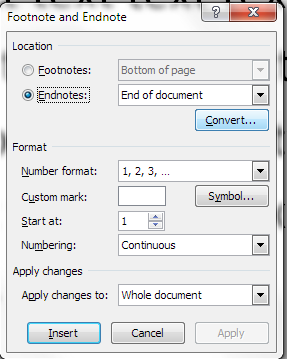
George Duffy
November 14, 2019 at 3:32 pm
In a book I’ve written, using Word 2007, I have placed continuous section breaks after each chapter so as to confine endnotes to individual chapters. When I go to combine this text to another file of end matter, the two files are correctly combined but the endnotes separate out and are dumped at the end of this newly combined document. Is there an easy way of fixing this without stripping the text of all its endnotes and putting them back, one by one, in a new combined document? Thanks.
LikeLike
Liz Dexter
November 14, 2019 at 3:41 pm
Oh dear, that’s a tricky one. Are you using the proper way to combine documents rather than just pasting one into the other? Alternatively, what happens if you paste the second part into the first document? (taking copies first, of course
!)
LikeLike
David Rathgen
February 4, 2021 at 8:07 am
My Word version is 2013. It came already loaded. Following the steps you describe above is fine for a stand alone bought version. But with this included downloaded version the page breaks and section breaks following the endnotes, is not available.
Thus when I merge two word docx, or insert an object/text from file – the endnotes all fail to transfer. Zilch. The first document with its endnotes are still there and very happy, but the author is not happy.
LikeLike
Liz Dexter
February 4, 2021 at 8:17 am
Is it a full version of MS Word that you’ve got preinstalled or a lite package? It doesn’t sound like it’s the full version with all the features enabled, so I won’t be able to help myself but I’ll leave this here in case anyone comes along who can help. And if you’re doing work for others, I’d recommend getting an Office 365 subscription or paid standalone version, for this reason.
LikeLike