 I was inspired to write this post after having to put yet another student’s bibliography into alphabetical order. I know the quick and easy way to do this – but I don’t think a lot of people know that you can do this!
I was inspired to write this post after having to put yet another student’s bibliography into alphabetical order. I know the quick and easy way to do this – but I don’t think a lot of people know that you can do this!
So, you’ve got your bibliography, and you’ve been very good and followed the rules for setting it out (I’ve used Harvard method here) but it’s not in alphabetical order by author surname, and, except in certain cases,* it really should be.
*A very few referencing systems ask for the bibliography to be in the order in which the references appear in the text. I’ve hardly ever had to deal with them. But I like completeness!
So, a lovely list of books but not in order by the authors’ surnames. How can we resolve this without swapping all the lines around?
First, highlight all the text you want to alphabetise. Then, make sure you’ve got the Home tab at the front. See that little button you’ve never even seen before, next to the paragraph mark?
Press the A-Z button and up pops a dialogue box.
There are all sorts of ways in which you can order the text, which are very similar to the ways you can order text and numbers in Excel. You can even specify whether what you’re sorting has a header row (I’m not sure why you’d want to do that, as you can just exclude the header row when you’re doing the highlighting, but I suppose it would be useful if you realise you’ve accidentally highlighted the headers too). I’ve sorted by Paragraph, Text, and in Ascending Order here, and to be honest, that’s what I always do. Click on OK, and look what you get:
Here’s our bibliography in order by author surname with just a highlight of the text and a few clicks – much quicker and with far less risk of human error than doing it manually.
Note: if your results come out a bit odd and have split your entries up into two halves, reverse your alphabetising by either hitting Control-Z or the Undo button, and check there aren’t any pesky hard returns hiding out in the middle of paragraphs (the best way to do this is to click the Paragraph button, to the right of the A-Z button and look out for bent arrows signifying carriage returns). Get rid of those and alphabetise again to your heart’s content!
This is part of my series on how to avoid time-consuming “short cuts” and use Word in the right way to maximise your time and improve the look of your documents.
If you have enjoyed this post and found it useful, please click on the “share” buttons below or tell your friends and colleagues about it! Thank you!
Please note, these hints work with versions of Microsoft Word currently in use – Word 2003, Word 2007 and Word 2010, all for PC. Mac compatible versions of Word should have similar options. Always save a copy of your document before manipulating it. I bear no responsibility for any pickles you might get yourself into!
Find all the short cuts here …

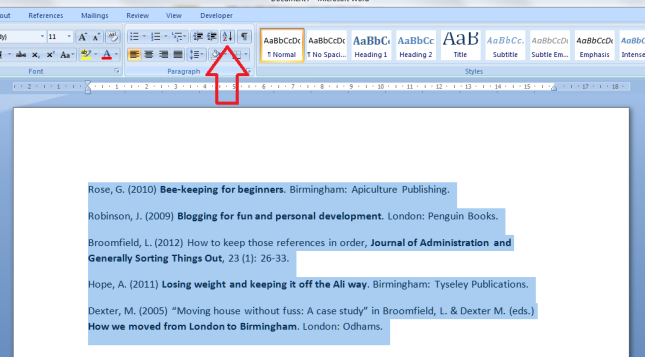

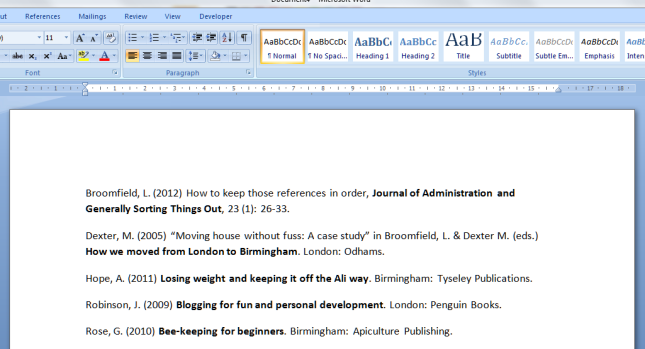
Louise Harnby
April 11, 2012 at 10:33 am
Just one thing to add, Liz – is it worth making sure first that there are no hard paragraph returns after the first line (where the entry runs over several lines) before you do this? Sometimes inexperienced Word users throw in all sorts of “interesting” (though potentially disruptive) stuff!
LikeLike
Liz at Libro
April 11, 2012 at 10:37 am
Thanks, Louise – and that is indeed a useful point. I think I’ll do another or add a bit to the end of this: what to do if it doesn’t look quite right!
LikeLike
Louise Harnby
April 11, 2012 at 10:39 am
There’s always the Ctrl Z (undo) function!
LikeLike
Ruma
November 28, 2017 at 8:51 am
Your advice it great. I tried and it was great, but it eliminated the spacing between the references. How can I prevent that from happening?
LikeLike
Liz Dexter
November 28, 2017 at 9:00 am
You probably used line spaces (enter twice) between the entries rather than automatic paragraph spacing. Then it will treat each of those lines as a blank line and put then first in the alphabetical list. Have a look at this article and you can follow the links for two methods of paragraph spacing https://libroediting.com/2017/04/19/how-to-start-a-new-line-paragraph-or-page-or-indent-a-paragraph-in-word-2007-2010-2013-or-2016/
LikeLike
Liz at Libro
April 11, 2012 at 10:41 am
There is indeed – and don’t we love that!
LikeLike
Gill Rose
April 11, 2012 at 11:28 am
I bet you had fun making up that highly apposite Ref List!
LikeLike
Liz at Libro
April 11, 2012 at 4:19 pm
I did – did you have fun reading it?
LikeLike
mushhood
July 14, 2013 at 4:38 am
This was quite helpful — thank you! I would just like to point out that I had generated my References list using the generate Bibliography feature in MS Word. Your steps didn’t seem to work for me unless I converted my text to “static text” and then applied the sorting.
LikeLike
mushhood
July 14, 2013 at 4:39 am
This was quite helpful — thank you! I would just like to point out that I had generated my References list using the generate Bibliography feature in MS Word. Your steps didn’t seem to work for me unless I converted my text to “static text” and then applied the sorting.
LikeLike
Amit kumar Bauri
March 26, 2014 at 6:31 am
woow thanks for helping……………
LikeLike
davekpe1David Nkpe
March 31, 2014 at 5:06 pm
Many thanks
LikeLike
Liz at Libro
March 31, 2014 at 6:41 pm
You’re welcome!
LikeLike
ben
April 7, 2014 at 8:08 pm
thank you so much
LikeLike
Liz at Libro
April 7, 2014 at 8:09 pm
You’re welcome! Don’t forget to share this post using the sharing buttons to spread the word – it’s always a popular one at this time of year!
LikeLike
Jacob
June 1, 2014 at 5:55 pm
I have no better word to express my gratitude. Thanks and God Bless!
LikeLike
Liz at Libro
June 1, 2014 at 5:58 pm
You’re welcome! I’m sensing a thesis or dissertation in your life …!
LikeLike
mm
July 7, 2014 at 9:02 am
I am trying to use alphabetical refere style for references in word but i found it did that but it put the second author before the first author on which the references are arranged which makes looks not arranged in alphabetical order , what is the problem
LikeLike
Liz at Libro
July 7, 2014 at 9:03 am
Can you give me some more information, please – are you using the references function in Word and which version of Word are you using? Then I can try to help you.
LikeLike
mm
July 7, 2014 at 9:49 am
I am using IEEE-Alphabetical order reference style in Word 2013 to insert the references in my paper , when i check the master list in the reference functions , they are already in order and it put it in the documents it is in the order but it the second name first instead of the first name which makes it does not seem to be in alphabetical order.
LikeLike
Liz at Libro
July 7, 2014 at 10:07 am
OK, I’m not an expert in this, but the ordering seems to be done with a tag in the citation, see the last section of these instructions: http://office.microsoft.com/en-gb/word-help/create-a-bibliography-HA102809686.aspx Note that this article I’ve written here is about standard alphabetisation rather than use of the reference tool, which is why this is not covered here.
LikeLike
Oyegue OK
November 27, 2015 at 9:10 am
Good piece
LikeLike
saved student
October 18, 2014 at 8:16 am
thanks SO MUCH I have just done a report and at the end it said in alphabetical order and I was like noooooo this is going to take forever then I found this. thanks so much my global teacher will love me haha.
LikeLike
Liz at Libro
October 18, 2014 at 10:18 am
You’re welcome! Glad I could help!
LikeLike
Patrick
November 8, 2014 at 6:11 pm
many thanks…I have been struggling for this,…God bless u
LikeLike
AR
November 26, 2014 at 5:31 am
This has helped me wrap up my dissertation – I was despairing about how to do this, and it didn’t strike me until now how easy this could’ve been. Thank you sooo much!!
LikeLike
Liz Dexter
November 26, 2014 at 6:28 am
I’m glad I helped that last part of the process to be easier for you!
LikeLike
Gizem
December 20, 2014 at 12:26 am
Thank you soooo much you saved my life 🙂
LikeLike
Yibe
February 25, 2015 at 8:43 pm
how awesome is that!!!? thanks
LikeLike
Liz Dexter
February 26, 2015 at 8:33 am
You’re welcome – glad I could help!
LikeLike
J
June 8, 2015 at 6:45 pm
Doesnt work when using chicago…because a website reference starts with an appostrophe…it puts all the apostrophe’s first. Any suggestions?
LikeLike
Liz Dexter
June 8, 2015 at 6:58 pm
Interesting question – I had a look at my CMOS and I think you could do one of the following – (1) put in the references but leave out the quotation marks, then put them in once you’ve alphabetised the list, (2) use the general website details rather than the specific content, so it looks like what is in CMOS 14.244, with a note delineating the actual content (see 14.245). I hope that helps!
LikeLike
Joewee
June 26, 2015 at 11:33 am
God bless you for this write up, it was not only helpful but saved my time.
LikeLike
Joewee
June 26, 2015 at 11:44 am
pls how can i do this in window 2003
LikeLike
Liz Dexter
June 26, 2015 at 12:08 pm
I’ve looked this up as I don’t have Word 2003 myself – highlight the text, click on Table, click on Sort, click Descending and OK. Can you let me know if that works, please?
LikeLike
debbie
March 4, 2016 at 10:07 am
Thanks was looking for ages how to do this!
LikeLike
Moses
February 10, 2017 at 1:01 pm
Thanks very much, I managed to arrange my references in a second.
LikeLike
rasheed
April 5, 2017 at 10:12 pm
many thanks for your assisitance. it is really helpful
LikeLike
1 magala street waiben
June 12, 2017 at 11:34 pm
thank you it was very helpful
LikeLike
Liz Dexter
June 13, 2017 at 7:01 am
You’re welcome!
LikeLike
Justyna
September 11, 2017 at 12:02 pm
Thanks this helped me 🙂
LikeLike
Open Uni (UK) student
May 27, 2018 at 6:39 pm
Still very useful in 2018! half way through my part time degree and my assessmetns are getting more complicated, got told off on my last assessment for things not being alphabetical, so thank you!
LikeLiked by 1 person
Liz Dexter
May 27, 2018 at 6:53 pm
I’m glad this is still helping!
LikeLike
Chikondi Milanzi
April 9, 2019 at 4:42 am
Very profound .helped .My proposal was sent back ,I had not alphabetize the reference section.
LikeLike
Liz Dexter
April 9, 2019 at 5:32 am
Thank you for your comment: this proves that it’s important to do this step!
LikeLike