Are you stuck trying to create additional contents pages for the tables and figures in your document? Read on for simple instructions on how to do this.
We’ve already learned how to apply headings styles and create an automatic table of contents. But what if you’ve got figures and/or tables and you want to show those in the contents pages, too? It can be a bit fiddly, and I’ve partly written this post to give myself a reference document, too.
In this article, we are going to learn the correct and easy way to do this without heartache and hideousness. I’ll devote another article to dealing with something that’s gone wrong …
Why do I need a table of figures?
It’s often useful to provide a list of the figures and tables in your document, especially if it’s a long one, like a dissertation or thesis. They should be separate from the main table of contents, and listed below.
The tricky thing is creating two lists, one of tables and one of figures. This is where people usually come unstuck. Follow these instructions and you should be OK!
How do I create a list of figures and a list of tables?
We’re going to take a few basic steps here. They boil down to:
- Mark all your figures as Figures and all your tables as Tables
- Create a Table of Figures
- Create a Table of Tables
Once you’ve done that, you’ll end up with something like this:
How to apply captions to tables and figures
I know what you’ve done … you’ve inserted your figure or table then typed its caption underneath, haven’t you? Like everyone else in the world. But let’s make life easier for you.
It doesn’t matter if you’ve already typed in all the caption names just as straight text – let’s do this the proper way and we can move those typed captions into the correct place as we go!
Click on the References tab. Find the Captions section. Put your cursor where you want the caption to go (arrow), Click on the Insert Caption button.
Let’s start off with a table caption. Remember, we want to mark a difference between tables and figures so that Word can create automatic lists.
Don’t worry if you’ve already got caption text in there at the moment: do this on a new line. We can tidy things up afterwards. You might want to copy your caption text so it’s available to paste.
 You can see a drop down list which says Figure at the moment. But we want to differentiate between figures and tables, so click on the arrow on the right to drop down the list.
You can see a drop down list which says Figure at the moment. But we want to differentiate between figures and tables, so click on the arrow on the right to drop down the list.
 … and choose Table. Once you’ve clicked, the Caption section above it will also change to read Table 1.
… and choose Table. Once you’ve clicked, the Caption section above it will also change to read Table 1.
Now you can type the caption text straight into this box.
If you’ve copied the caption text you had previously entered, you can use Control-V to paste it into this box. Note: right-click and paste won’t work here, but Control-V will work.
If you haven’t copied the caption text, and you haven’t typed it in the box, don’t worry, as you will have another opportunity to insert it in a moment. Press the OK button and Table 1 and any text you’ve entered will appear below your table.
Now we’re going to add a figure caption.
Put your cursor below the figure and click on the same Insert Caption button. This time, choose Figure rather than Table:
 This time, just leave the Caption box blank apart from the words Figure 1.
This time, just leave the Caption box blank apart from the words Figure 1.
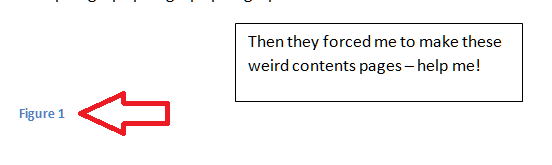 Now you can type the caption text in here, or even paste it in – just make sure it goes blue like the words Figure 1 (we can change that later) to ensure it’s all included as part of the caption.
Now you can type the caption text in here, or even paste it in – just make sure it goes blue like the words Figure 1 (we can change that later) to ensure it’s all included as part of the caption.
Now you can go through and mark all of your figure and table captions using this method.
Modifying and formatting caption numbering etc.
You can modify your captions, especially their numbering. When you’re adding a caption, click the Numbering button.
 You will now get options for changing the numbering from 1, 2, 3 to a, b, c, etc.
You will now get options for changing the numbering from 1, 2, 3 to a, b, c, etc.
Use the drop down arrow to pick what you want.
You can also link the numbering to your chapter numbering – so you have Figures 1-1, 1-2, 2-1, 2-2 etc. (this is particularly useful in a long and complex document where you’re referring to lots of figures, as it saves the numbering going odd if you move figures around). To do this, click the “Include chapter number” tick box then specify what you count as a chapter number (you will need to have numbered headings to make this work):
Creating a table of figures and a table of tables
Once you’ve labelled all of your captions correctly as I’ve shown you, you can create your table of figures and table of tables.
Let’s do the table of figures first (it doesn’t matter which order you do this in).
Create a blank page where you want your table of figures to go, or click just below your Table of Contents if you’ve already created that.
Staying on the Reference tab, click on Insert Table of Figures:
You will now get some options, and this is where we choose whether we want the figures or tables to be listed. We’re adding the figures first:
Note, Table will be the default option. Choose Figure by dropping down the menu using the arrow on the right. Table will be highlighted in blue so click on Figure. As if by magic …
A table of figures!
Now return down a couple of spaces in your document and do the same to insert a Table of Tables:
Make sure it’s on Table and click OK. Hey presto …
Customising your table of figures
You can customise your table of figures in the same way that you can customise a Table of Contents, choosing from a range of styles and specifying how they are laid out:
I’m going to write an article about this soon, so for now just note that you can choose different “looks” for the list, and you will get a preview in the pane above these drop-down menu sections.
Adding headings to the table of figures and table of tables
You will probably want to add headings to your tables. Remember to mark these as Heading 1 so they appear in your automated Table of Contents, which I’ve also added here:
Updating your table of figures and table of tables
If you change anything in the page numbering, document layout or captions themselves (particularly useful if you or your proofreader finds an error) or delete or insert tables and figures, you will need to update your table of figures / tables.
You do this in exactly the same way as updating a table of contents. Right-click on the table, making sure the grey highlighting shows up. Then select Update Field and then Update Entire Table.
We’ve created captions the correct way, and created tables of figures and tables of tables, done some customisation and learned how to update them.
If you have found this article useful, please share it using the buttons below, and leave me a comment!
This is part of my series on how to avoid time-consuming “short cuts” and use Word in the right way to maximise your time and improve the look of your documents.
Please note, these hints work with versions of Microsoft Word currently in use – Word 2003, Word 2007, Word 2010, Word 2013 and Word 2016 all for PC. Mac compatible versions of Word should have similar options. Always save a copy of your document before manipulating it. I bear no responsibility for any pickles you might get yourself into!
Find all the short cuts here …
Related articles on this blog
How do you create a two-line figure caption and a one-line entry in the table of figures?
How to create a Table of Contents
How to update your Table of Contents, Table of Tables or Table of Figures
Editing and the Table of Contents
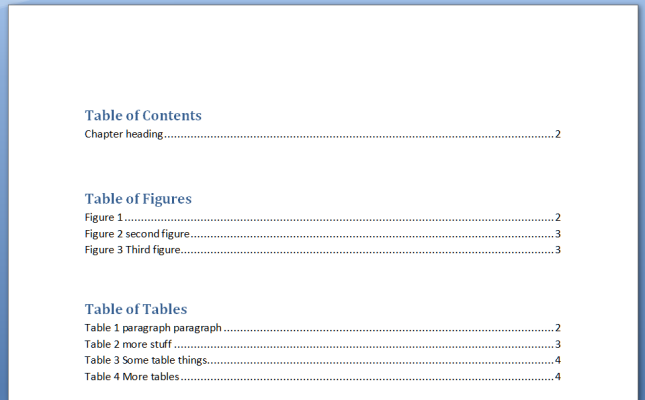
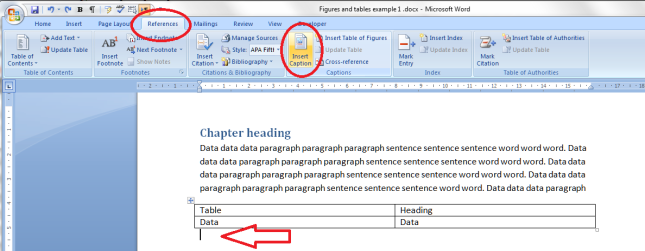


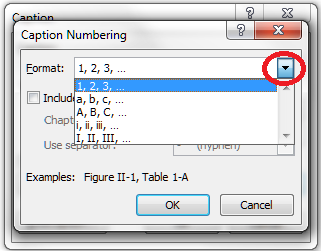


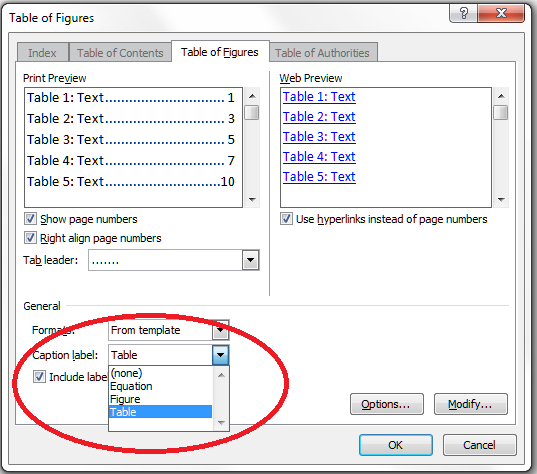





zaheed
February 3, 2014 at 2:44 am
Thanks
LikeLike
Liz at Libro
March 21, 2014 at 7:50 am
You’re welcome!
LikeLike
Doug
November 12, 2014 at 6:58 am
Liz – I have an interesting case – a corrupted word file (my thesis!) where the auto-captioning keeps crashing. Can I ask you a few questions? All the best – Doug 😉
LikeLike
Liz Dexter
November 12, 2014 at 7:26 am
Hi Doug, contact me via my contact form and I’ll try to help. However, do this first: copy the whole text (you can use Select All) and paste it into a totally new document. If the corruption remains, go one further. Save As to make a new copy (just in case). Select all. Remove all formatting (Home menu, Font, top right, an icon with AA in a box and an eraser). Then copy and paste into a new document. Try that first, it’s often easier to put it all back into an unformatted document than fight with a corrupted one! And good luck!
LikeLike
Doug
November 12, 2014 at 9:07 pm
I think I can find a workaround for the corruption, and the file has so many references and formatting that reformatting would take days. Can I email you the doc? Are there any tools that can identify and remove corruptions within such docs? Basically all I need to do is create new captions (figure / table) in my quick formatting menu, but I can’t see a way to do this.
LikeLike
Liz Dexter
November 12, 2014 at 10:18 pm
Have you tried the simple copy and paste method for helping with the corruption? That helps in a majority of cases and doesn’t lose the formatting. I don’t know a reliable product that will find and remove issues; that’s why I usually strip it all out and start again if this happens. Once you have a stable document, using the instructions here should allow you to get the captions under the figures and tables.
Unfortunately, I can only really answer quick questions here; my busy editing and transcribing schedule hasn’t got room in it to look through your document – sorry about that and I hope I’ve helped a little with some suggestions.
LikeLike
Doug
November 13, 2014 at 8:36 pm
No worries – thanks for your help. I was just hoping there was a product that could find the issue. I’ll try the first step and see how it goes!!
Cheers!!
LikeLike
leonida
April 24, 2015 at 8:22 am
Thanks it helped
LikeLike
Ngigi
March 20, 2014 at 8:30 pm
Geez, How you just saved my day. Very good notes and candid communication there, Kudos!
LikeLike
Liz at Libro
March 21, 2014 at 7:49 am
You’re welcome – I’m glad I could help!
LikeLike
Divakaran B
April 23, 2014 at 8:20 am
when I try to create table of figure, it says whether you want to replace the selected content and if I say ok it is replacing my table of content.
LikeLike
Liz at Libro
April 23, 2014 at 9:08 am
You need to make sure you get a line space or two between your Table of Contents and your Table of Figures, or even start a new page (you can take out the page break later), and that should sort out that problem.
LikeLike
Ben Coscia
April 24, 2014 at 3:59 am
Is there a way to make word not display the caption, but only the figure number in the table of figures?
LikeLike
Liz at Libro
April 24, 2014 at 5:22 am
Thanks for your question, Ben. Two ways to do this: Delete the text you don’t want from the table of figures manually, making sure you only delete the text, not any spaces or dotted lines so the page numbers still align; or only mark “Figure 1” as “caption” text and leave the rest of the figure caption as “normal” text but format it to be in the same font and size as “Figure 1”.
LikeLike
Tracy Kandeya
April 24, 2014 at 11:11 am
Liz, How do I number the preliminary pages and combine them with the main document
LikeLike
Liz at Libro
April 24, 2014 at 2:05 pm
Have a look in the Word section on my resource page https://libroediting.com/blog/students-small-businesses-word-users/#wrd and you should find what you want in the page numbering sections.
LikeLike
Sandamali
April 28, 2014 at 2:40 pm
You saved my life!! Your explanation was very simple and worked well. Thank you so much.
LikeLike
Prince Charels W
May 6, 2014 at 3:17 pm
This was very clear and understandable. Thank You.
LikeLike
Halima
June 3, 2014 at 10:52 am
Hi Thanks for all explanation. I am using word 2010. I have created table of figures and then I realized that I need to insert an additional figure in my document. I updated my document and the numbering went ok in my document but I realized that the table of figures counted the numbering of the new figure the same as the following figure. I ended up having figure 1 twice although there are different. it did not automatically update the numbering of the rest of the figures. I hope you got my point
LikeLike
Liz at Libro
June 4, 2014 at 6:58 am
Thanks for your question. Have you tried deleting the whole table of figures then creating it again? This should solve the problem but do let me know if it doesn’t work!
LikeLike
Yu Gu
July 22, 2014 at 3:05 am
Hi, is there any way to include only figure number in the table of figures? If I uncheck ” include label and number”, the figure numbers are also gone.
LikeLike
Liz at Libro
July 22, 2014 at 5:32 am
The workaround for this would be to enter your figure title under the figure in the text, then highlight just the figure title and change the style to “Normal” or set another text style to match the size of font etc. This means that the figure title is not marked as figure text, so the table will be unable to pull it across.
I hope that helps – let me know if it works for you!
LikeLike
Yu Gu
July 22, 2014 at 8:28 pm
Thank you very much for your kind reply. I tried your suggestion, it works.
LikeLike
Liz at Libro
July 23, 2014 at 9:26 am
Oh, good – I’m so glad that I was able to help you!
LikeLike
Izzi
July 30, 2014 at 11:59 pm
Hi Liz,
My heading number is 2.3 (Heading level 2)- So when I enter the caption of table under Heading 2.3 – It displays 2.3.1…. Why is that ‘1’ needs to be there as that is not my heading number?
Please help me… 😥
LikeLike
Liz at Libro
July 31, 2014 at 6:28 am
How annoying! The only way I’ve found to deal with this is to take out all the headings labels, remove all caption labels, so everything is just plain text, then start again, marking the headings as H1, H2, H3 etc. first then putting the captions in. It might help to press the Caption button first or otherwise try entering the text, then marking it as caption. If that all fails, take out the headings and caption labels, copy the whole lot, paste it into a new document and try again. I hope that helps!
LikeLike
et
July 31, 2014 at 2:56 pm
Somehow, an actual figure (picture) is showing up in my table of figures. It is only happening with one. I can cut it out, but it reappears when the table is updated. Any ideas of how to remedy this?
LikeLike
Liz at Libro
July 31, 2014 at 3:04 pm
Right – it’s got highlighted and made into part of the caption. Highlight the whole image plus some text above and below it and the caption, and set to “Normal” on the Heading 1, Heading 2 etc buttons. Then re-mark just your caption as a caption, being careful not to catch the picture in the highlighting. This also works for when you get random text in the contents page or table of figures.
LikeLike
hikma
July 31, 2014 at 5:10 pm
thanks so much for this! u made my day after I found the help I needed here.
LikeLike
Liz at Libro
July 31, 2014 at 5:15 pm
You’re welcome – glad I could help!
LikeLike
et
July 31, 2014 at 5:51 pm
Thanks – that took care of it!
LikeLike
Liz at Libro
July 31, 2014 at 5:54 pm
Thanks for popping back to confirm that worked and I’m glad I was able to help!
LikeLike
Anagaw
September 6, 2014 at 8:18 am
Hi, could yo please let me know how I can produce a list of figures which contains just figure numbers and title of the figure without the label or the word “Figure ” in the beginning of each of the lists. To make my question clear, I know how to create a list of figure which looks like the following:
Figure 1.1 Study area 4
FIgue 1.2 Participants of the study 6
FIgure 2 Relation among the outcomes 10
FIgure 3 Challenging issues 23
But I do not know how to make a list of figure without the word “Figure” as shown below?
1.1 Study area 4
1.2 Participants of the study 6
2 Relation among the outcomes 10
3 Challenging issues 23
LikeLike
Liz at Libro
September 6, 2014 at 10:30 am
It draws the labels from the captions, so you will need to make sure the captions say 1.1 Study area 4 etc. OR only highlight the part of the caption after “Figure” and mark that as caption. Both of those should give you what you want.
Best wishes,
Liz
LikeLike
Anagaw
September 7, 2014 at 8:58 am
Sorry Liz, I tried it but I could not make it so that the caption say only 1.1 Study area 4 etc.To be honest, I do not have enough background on this issue. Could you please let me know step by step how i could do that using word 2010?
LikeLike
Liz at Libro
September 7, 2014 at 9:06 am
OK, all instructions are actually in the blog post (the screen shots are from Word 2010).
If you do not want the word “Figure” to appear in your captions, see the section headed Modifying and formatting caption numbering etc. Note that there is an option with “Figure” next to it – change that to change what appears in the actual caption.
If you want the word “Figure” to appear in your captions but not your table of figures, when you highlight the caption text to mark it as a caption, only highlight the number onwards, not the word “Figure”. Then, only that text will be marked as a caption, and only that text will pull through into your table of figures.
I hope that explains things adequately for you.
LikeLike
Nadine
September 16, 2014 at 1:39 pm
I followed all the steps, but somehow when I enter the table of figures or tables it gives the message that: No table of figures entries found. How does this work?
LikeLike
Liz at Libro
September 16, 2014 at 1:42 pm
Did you make sure that you followed every detail of the steps and marked the captions as such underneath your tables or figures? What happens if you delete one and retype it? Does it appear? That’s what I would try first.
LikeLike
Evelyn
October 3, 2014 at 6:10 am
phew!! really helpful thank you
LikeLike
Cons
October 7, 2014 at 4:38 pm
Hi. I need to include chapter numbers in the figure and table captions. However, at some point, the logical sequence skips a step or two (example: in Chapter 3, the figure captions run 3-1, 3-2, …until 3-11; but then the next caption comes out 3-13 instead of 3-14. I tried deleting and reinserting the caption, to no avail.
Chapter 4 figure captions begin with 4-11, instead of 4-1. Deleting and reinserting is futile; Figure 4-11 appears.
I am at a loss as to what to do.
LikeLike
Liz at Libro
October 7, 2014 at 4:59 pm
Thanks for your comment and that does sound very frustrating. When all else fails, this is what I do. Open a new Word document. Set your figure captions to be just normal text. Copy and paste the document into the new open document. Now set the text to caption as appropriate. That might well sort it out – and I don’t know why, but it does tend to. In extremis, do this but paste it into a text-only program (e.g. Notepad) to take out all of the formatting, then paste into Word and reformat. I do feel your pain, and hope this works for you!
LikeLike
Cons
October 7, 2014 at 5:22 pm
Thank you for the immediate reply, Ma’am! I shall try your approach in a bit.
Frustrating? Understatement.
LikeLike
Liz at Libro
October 7, 2014 at 5:26 pm
I know! Why do you think I wrote my first ever Word post about sorting it out when your comment boxes suddenly go tiny?!
LikeLike
et
October 8, 2014 at 12:48 pm
I’m back again with another issue. Corporate standards have determined they want the Caption on two lines with the first line showing “Figure 1” and the second line with the “Description”. When I create a Table of Figures (TOF), I then get two lines for each figure – one with “Figure 1” and one with the “Description”. Other than editing this by hand, is there a way to get it all to appear on one line in the TOF?
LikeLike
Liz at Libro
October 8, 2014 at 1:29 pm
How annoying! Unfortunately, the TOC pulls over whatever is in the document, in the format in which it exists in the document. So I’m afraid you will need to edit this by hand, right at the end of the process. Or change corporate policy …
LikeLike
et
October 8, 2014 at 2:30 pm
Shift + enter has solved the problem – went in search of the local report guru and he had a solution.
LikeLike
Liz at Libro
October 8, 2014 at 2:33 pm
OK, where are you putting the shift and enter, in the TOC or in the split caption? Just so I can make a note and add it to this or a future article …
LikeLike
et
October 8, 2014 at 2:36 pm
In the caption after the “Figure 1” (on the first line) rather than a regular return.
Thanks for your fast responses!
LikeLike
Liz at Libro
October 8, 2014 at 2:39 pm
Ah, interesting – thank you for letting me know! I’ll do a blog post about that soon and will acknowledge you on there!
LikeLike
Arnold
November 27, 2014 at 8:18 am
Thanks now I can hand in this uni report on time 🙂
LikeLike
Liz Dexter
November 27, 2014 at 8:28 am
Good news!
LikeLike
haji waziri
July 18, 2017 at 6:54 pm
how to insert list of tables with formats of 1.1, 2.1 3.1,etc please help me! my email is wazirihaji4@gmail.com
Thanks!!
LikeLike
Gretchen
December 22, 2014 at 3:37 pm
Thank you! this is working so far for me as I build my document, and I am in Word 2013.
LikeLike
Dina Ravels
January 22, 2015 at 7:53 am
I am trying to make a table of tables and table of figures. My boss did not want to use mulltilevel listing in the TOC so i used Heading 1 for all chapters and subchapters. Now that I want to make table of figures and table of tables, is there a way I can customize the table and figure nos. like 1.3-2, 2.5-1? There are chapters that I do not have figures and tables so I have to skip the numbering. How shall I go about it?
LikeLike
Liz Dexter
January 22, 2015 at 8:08 am
You can choose not to tick to associate the table numbering with the chapter numbers. Then you can give the tables whatever numbers you choose – linked to the chapter numbers or not. The one thing you can’t do automatically is assign numbers that are not in sequence OR associated with the chapter numbers – if you want your own system, you will need to manually insert the numbering system by typing the numbers at the start of the caption. Once you’ve done that all the way through, as long as your numbers are included in the text marked as caption, they will display in the TOC. Hope that helps!
LikeLike
Danial
February 4, 2015 at 3:53 pm
Thanks . Its helpful 🙂
LikeLike
Charles
February 10, 2015 at 10:12 am
Hi Liz, I’m using tables of figures and tables since a while but, for the first time, I have an issue in the table of tables: I have 25 tables in the chapter 7 (7-1, 7-2, …, 7-25); the table does correctly represent all the captions (table 7-1 blabla, table 7-2 blabla …) but starting at the 21th, only the text is displayed, not the number (table blabla). I tried to remove the faulty captions, replacing them with copies of the first one, I tried changing the format, deleting and inserting the table of tables again, but nothing gets better. Any suggestions would be appreciated! Many thanks in advance
LikeLike
Liz Dexter
February 11, 2015 at 2:34 pm
Hi Charles, that sounds like a bit of a horrible struggle – I hate it when Word doesn’t do what it should do. First off, you don’t mention this, so have you tried removing the caption entirely and re-doing it (not copying and pasting, just re-doing it)? The only other option is to a) copy the whole document and paste it into a new one, remove all formatting and start from scratch or b) take out all formatting on all captions, remove the ToT and then reconstruct from the beginnning (b being done in your current document). It’s odd that it starts from the 21st one, but I don’t THINK that’s a clue to the problem. Let me know how you get on …
LikeLike
Charles
February 11, 2015 at 7:13 pm
Hi Liz, many thanks for your prompt answer ! Something I forgot to say is that I’m using the “Track Changes” option of Word… And this is probably the source of my problem…
1) I decided to accept all changes in my current document and saw that the last sub-chapter of my document, the one that just began after the 21th table caption mentioned above (?!), was in fact deleted (I moved it at the end of the document but never deleted it, unless not as I far as I know) ! What I do not understand is that the sub-chapter was always visible, with or without the markup options shown…
2) Following your advice, I tried to copy/paste the whole document in a brand new one but the last sub-chapter came not with the copy.
3) I tried again but I was prompted the sub-chapter was deleted.
4) As I’m using a document management system to store my documents, I checked out the 2 last versions, where the famous sub-chapter was also deleted. I could copy/paste this sub-chapter in the new document.
5) I updated the ToT and everything is perfect now 🙂 !
Conclusion: the problem came probably from the “Track changes” option which made some deleted portions visible, some other deleted portions invisible. That’s most likely the reason of seing only the text of the caption and not the number (remember “Table blabla” and not “Table 7-22 blabla”).
And it seems to not behave the identically from a version of a document to another version of the same document where only additional comments were added…
I hope my explanation is understandable and it could help anyone. Once again many thanks !
LikeLike
Liz Dexter
February 11, 2015 at 7:33 pm
Oh dear, what a nightmare – looks like the change had been done but not accepted maybe (of course, I have a great long set of posts on Track Changes, too), so then the ToT didn’t know whether it existed or not. But you’re all sorted out now (I think!).
LikeLike
Charles
February 12, 2015 at 9:53 am
Now, everything works as it should, thanks! And I agree with you: issue should be related to the Track Changes post… was not obvious at the begining of the story.
LikeLike
Matt
March 19, 2015 at 4:06 pm
Liz, thank you for the good guide! My problem is that I need to keep the text of the table of contents in one colour (grey), but the table captions in another (white). Whenever I update ‘Table of Tables’ it automatically switches to the font used in the actual caption – white text. Is there any way I can stop the table of tables using the various fonts and colours of the captions, and just keep to its own formatting?
LikeLike
Liz Dexter
March 19, 2015 at 4:09 pm
Thanks for your question – unfortunately not, as it pulls the text directly from the captions. The only thing to do is to wait until the very end, update the tables of contents and tables one last time, then highlight them and change the colour.
LikeLike
Dave
March 25, 2015 at 6:50 pm
Thanks for the tips. One question. If I move a table, Word does not change the table number automatically. Is there a way to update the table #s automatically? Or do I need to go to each table (and reference to the table within my text) and click Update Field? This isn’t a big problem on the table itself, but it is a major problem for my cross-references within the text.
LikeLike
Liz Dexter
April 3, 2015 at 6:08 pm
You will need to click on update field – this should change references automatically, though.
LikeLike
Dave
July 27, 2015 at 6:34 pm
Liz, I figured out a way to do this! Hit Ctrl+A (to select all text in the document) – right click – click Update Field. This will update all table ordering (e.g., if I move Table 7 to the first page (so it’s now Table 1, Table 1 is now Table 2, and so on), as well as cross-references to table numbers.
Note that after doing this, if you have a list of tables, you will need to go back into the list of tables, right click, and choose Update entire table. Even if you chose this option in the steps I provided, the table may not update because Word updates the list of tables before updating the table numbers/cross-references.
LikeLike
Liz Dexter
July 27, 2015 at 9:56 pm
Ah, thank you – I didn’t know that, and it’s probably worth a post in its own right at some stage (I will credit you of course if I do that). Thanks for the reiteration that you must update the ToC right at the end to make sure it matches!
LikeLike
uaegeeks
April 12, 2015 at 11:54 pm
amazing , thanks
LikeLike
nashwa
May 20, 2015 at 8:33 am
i have a report with 10 chapters. each chapter is in separate file and contains fig and tables. I need to have a table of figures and a table of tables to combine them all in one.
LikeLike
Liz Dexter
May 20, 2015 at 8:34 am
Right at the end of the process, combine all of the files and create your table of figures. If you want, you can do this in a separate document, then paste your table of figures into the separate file (without updating it) and all should work OK if you want to keep the separate files for printing etc. Hope that helps!
LikeLike
Izzy
June 2, 2015 at 2:17 pm
Hi Liz. What a great page! I have put my images together with their captions into text boxes, to avoid “loosing” the captions when re-arranging images. However, this stops the captions being displayed in the table of figures. Do you know a workaround to either a) include captions that are inside a text box or b) to link figures and captions so they can’t be separated? Many thanks!!
LikeLike
Liz Dexter
June 3, 2015 at 7:15 am
Thanks for your comment. You can keep the caption with the image on the same page by editing the caption style to include “keep with next” or “keep with previous” depending on whether it’s above or below the image, which will keep them together on the page and allow you to copy them and move them with the image. The other option is to include a title in the text box then turn those back into caption style text at the very end, when everything’s in the correct order. I hope that helps a little, I know it’s not the complete answer you need, but I’ve researched that and I don’t think you can do it.
LikeLike
Izzy
June 3, 2015 at 7:19 am
Thanks a million for this detailed reply, I will try both workarounds. It seems silly to me that it is harder to keep captions with their figures than it is to accidentally separate them. Many thanks for your help, much appreciated.
LikeLike
serawerke sewenet
June 3, 2015 at 6:27 pm
Hey Liz thanks for your help! but how can I increase table number like that of figure number
LikeLike
Liz Dexter
June 3, 2015 at 6:28 pm
Thank you for your question. You create and format table numbers in exactly the same way as figure numbers, just marking them as “Table” instead of “Figure”. I hope that helps!
LikeLike
Travis
June 4, 2015 at 9:07 am
Hi Liz, I’m trying to do a List of Tables and List of Figures however I labelled my tables and Figures manually (by not adding Caption) when doing my thesis because of the complex symbols etc. Now when creating the ‘Insert table of Figures’ section nothing gets updated when I click update field. I’ve tried adding caption but my table titles are too long and not being captured in the ‘new label’ option in Add Caption. I hope I’ve been detailed enough. Please help. Thanks so much.
LikeLike
Liz Dexter
June 4, 2015 at 3:50 pm
Hi Travis, and thanks for your question. Do you need the full title of each table in your list of tables? If not, you could try highlighting just the first few words (or even just Table 1, etc) and making them the caption, then just this will pull over into the list. Does that help? Otherwise, you might need to create a caption and paste the table title in, rather than highlighting the text and choosing Caption (I know both should work, but I find sometimes one does more than the other). I hope that helps!
LikeLike
Richard Hawley
June 4, 2015 at 3:46 pm
Hi Liz – Can you help? I’m doing everything you describe here but the table is listing both tables and figures together. Not just Tables even though I have used Table as the caption label. I’m in Word 2013 – what’s happening?
LikeLike
Liz Dexter
June 4, 2015 at 3:48 pm
Hi Richard, thanks for your question. You need to set the captions as two different styles, so that the two tables of contents know to list them separately. Then you choose to use those labelled Tables for one and those labelled Figures for the other. Does that help?
LikeLike
Richard Hawley
June 9, 2015 at 11:51 am
Hi Liz.
This prompts two questions. I think there’s something complicated going on that I haven’t picked up.
First – I’m having problem with the caption text not changing to the style I created. My text styles appear differently to what I’ve designed. My caption styles are italic, Arial, 11pt, colour black and I see that on the style palette, but when I highlight the text I want to change and choose that style it changes to non-italic, 10pt, colour blue Calibri.
Second – There does not appear to be anyway I can do what you suggest. I click references > insert table of figures > Options (To choose the style) but the Table of Figures Options has a style list that just doesn’t contain the styles I created and there doesn’t seem to be anyway to add them to that list.
Also, if in Table of Figures, I select Figure as the Caption label the table contains figures and tables. If I select Table as the caption label I get both again.
Sorry to be a pain but this is the first time I’ve done this and it’s driving me up the wall. At the moment I have just two copies of a combined table of figures and tables and have been going through it laboriously deleting tables and figures from both to make two separate tables.
LikeLike
Liz Dexter
June 9, 2015 at 12:34 pm
Oh dear – I feel your pain!
Right, with the style thing, you might need to make one caption your correct style manually, then right click on your Caption style at the top and Update [Style[ to March Caption. I don’t know why, but that usually helps.
Second, did you do the stage where you select Figure or Table for each caption, as this is key to keeping them separate.
Third, this sounds a bit rubbish, I know, but if all else fails, copy and paste the whole thing into a new document. Save that, then see if it behaves better (if all all all else else else fails, remove all formatting, pasted into a new document and start again from scratch. Sometimes this is quicker than wrestling the thing into submission).
Really hope that helps!
LikeLike
Richard Hawley
June 14, 2015 at 1:55 pm
Hi Liz
Trying it but it’s not good. Think I managed to update the style but when I do step 2 and insert the caption it changes it back to Calibri, 9pt in blue – it’s supposed to be Arial, 11pt, black. There doesn’t appear to be anyway of making that caption appear in any other style than what the programme thinks it should be inserted in. I’ll have to try and insert the captions then go through all 14000 words and update the caption style manually. Microsoft have a lot to answer for!
Just tried the table of figures and tables after all that and, again, if I choose captions labelled Figure the table shows figures and tables – if I choose tables it shows figures and tables. Not sure what the problem with Word 2013 is but it doesn’t appear to work with these instructions.
Thanks for your patience and help though.
LikeLike
Richard Hawley
June 14, 2015 at 1:54 pm
Hi Liz
Trying it but it’s not good. Think I managed to update the style but when I do step 2 and insert the caption it changes it back to Calibri, 9pt in blue – it’s supposed to be Arial, 11pt, black. There doesn’t appear to be anyway of making that caption appear in any other style than what the programme thinks it should be inserted in. I’ll have to try and insert the captions then go through all 14000 words and update the caption style manually. Microsoft have a lot to answer for!
Just tried the table of figures and tables after all that and, again, if I choose captions labelled Figure the table shows figures and tables – if I choose tables it shows figures and tables. Not sure what the problem with Word 2013 butt it doesn’t appear to work with these instructions.
Thanks for your patience and help though.
LikeLike
Liz Dexter
June 14, 2015 at 4:14 pm
Hi Richard,
I’ve just sat down and checked it all words for Word 2013 and it does – I created a Table caption, created two Figure captions, changed the colour of the captions to red, right-clicked on the Caption style, chose update style to match selection and it updated them all into red, then created two tables, one of figures and one of captions.
I just want to check that you did it like this: you copied your caption, used Insert Caption and then pasted the text into the field, rather than highlighting the text and choosing Caption from the Style list. Just double-checking, as I got all this working fine in Word 2013.
I don’t think you’ll have to change every caption manually at the end – I think if you make one right manually then do right-click on Caption and update to match selection all of them will change.
Other than this, I’m at a bit of a loss – the only thing I can suggest is to copy it all, paste into a txt editor, copy and paste with no formatting into a new document and take it from there (hideous, I know).
LikeLike
Richard Hawley
June 30, 2015 at 1:39 pm
Hi Liz
Sorry I’ve been doing some other parts of my dissertation and having a break from this problem.
Still lots of problems with these tables. I think I know the basics of what it’s trying to do now and I created two new styles form scratch, cleared all formatting from the current captions then reapplied my style. So that bit seems sorted.
The issue now is inserting the captions. I have a table in my Section 2 (Of my dissertation) and there seems to be no way I can change the field (Which is part of the Caption) from 1 to 2 – my table is Table 2.1 (As in section 2 table number 1) but the only way it will include it in the table of table is to let is stay as Table 1.1 in Section two which will lose me marks.
I’ve toggle the fields but there doesn’t seem to be anyway of changing it to a normal number it wants an expression or calculation. I can’t use chapter number as my chapters are written Section 1: Introduction, Section 2: Literature Review, and so on. If I just delete that one small unchangeable number field, to the proper number I need, it no longer recognises that text as a caption.
If Microsoft won’t be as adaptable as it should be I’m going just do the whole thing manually. So any final assistance you can give me would be great.
LikeLike
Liz Dexter
June 30, 2015 at 1:47 pm
Right – are what you call “Sections” essentially chapters, i.e. table 1 in section 2 wants to be called Table 2.1? If so, that should be OK, as you can choose to number by chapter, it only cares that that’s a top-level heading, and it won’t insert the word Chapter (or Section) anywhere. The Table of Tables should just include the numbers as they are in the text, not sure if you’re saying that that changes when you create the Table of Tables? Which is … odd. I hope that helps!
LikeLike
Richard Hawley
June 30, 2015 at 2:59 pm
Essentially, but that didn’t work for me either (Don’t know why). I’ve managed to sort a work around though.
1. Create two new styles (Figure Style and Table Style) both identical (Arial, 11pt, Italic) except for the name.
2. Highlight all captions and click Remove All Formatting to clear whatever style Word has inserted it as.
3. Go through each caption – Remove the field numbers and number it how you want it to appear manually (Table 2.1: and so on).
4. Highlight each caption in turn and then apply the style (Table Style for tables and Figure Style for drawings).
Then to insert the table:
1. Click References > Insert Table of Figures.
2. Choose the caption label as per the instructions, for the table you want (Tables or Figures).
3. Click Options.
4. At Table of Figures Options, Check the Style box.
5. Click the drop down menu and choose either Figure Style or Table Style (Depending on the table you want).
6. Click Ok, then Ok again.
And I got my tables. Probably a bit longer than the conventional way but for some reason my version of word is entering captions in its own unknown style and there are other anomalies that appear to only be avoidable if I completely clear formatting, all fields from the table of figures processes and set things up manually.
Thanks for your help though.
Cheers
Richard
LikeLike
Liz Dexter
June 30, 2015 at 3:01 pm
YES! I knew you’d get there in the end. Phew. Now turn the thing into a pdf or something before it all goes weird on you! Well done and best wishes for submitting it.
LikeLike
Richard Hawley
June 30, 2015 at 5:42 pm
Thanks Liz. Absolutely!
Cheers
Richard
LikeLike
Ray
June 9, 2015 at 11:20 am
Thanks so much. It was so helpful. Table of figures and Tables have been a challenge for some time now but not anymore..thanks guys….
LikeLike
Arlinda
June 19, 2015 at 3:32 pm
Hello Liz,
I need to have separate table of contents, table of figures and table of tables. I cannot get rid of tables and figures on my main Table of Contents. How can I do this in word 2013?
LikeLike
Liz Dexter
June 19, 2015 at 3:40 pm
Hello Arlinda,
You need to follow the instructions in this article, mark the figure and table titles to make them different from normal titles, and you might need to create a manual table of contents to pick the levels of headings you want to include in it. If your document is not behaving, copy and paste it into a new document and try marking up all the headings and captions again according to this article.
I hope that helps!
LikeLike
Richard M
July 9, 2015 at 6:51 pm
I actually find inserting a Table of Table and a Table of Figures easy using Captions and making them both tables of figures that use different custom caption references.
What I am having an issue with is that the tables and figures are still showing in my Table of Contents as well and I can’t seem to get rid of them.
LikeLike
Liz Dexter
July 9, 2015 at 7:04 pm
You can get round this by doing a custom ToC and just asking, e.g. for Heading 1 and Heading 2 to appear. That should lose your tables and figures from the main ToC. Hope that helps!
LikeLike
Richard M
July 9, 2015 at 7:06 pm
Thank you! If I had read the previous post it was similar but I appreciate the explanation. I had to just find in the ToC options where it had Captions as a level in the ToC. Easy once you know where to look! Thanks!
LikeLike
Billaban
July 21, 2015 at 7:20 pm
Here is something I have never seen before. I have a document (that I inherited) that has both a List of Figures and a List of Tables. The List of Tables works fine when using the update feature. The List of Figures always includes the tables and the figures. Caption attributes appear fine and the fact that the List of Tables is correct seems to validate that.
This document was being maintained in Word 2003 (.doc) format. I eliminated the compatibility mode headache and did the conversion to docx. That didn’t help this issue.
Suggestions?
>>>>> Fixed problem. <<<<<<<
Seems like I had tried this previously but deleting the list and regenerating appears to have solved the problem.
LikeLike
Liz Dexter
July 21, 2015 at 8:03 pm
Aha – that was the first thing I was going to suggest, followed by copying and pasting the whole thing into a new document and regenerating. Thanks for popping by to let me know (how) you solved it!
LikeLike
Theresa_yui
August 3, 2015 at 5:22 am
I’m having problem with the TOC.
When my table/fig caption is quiet long, i cant fit in one line in TOC. Therefore the page number went to next line. How can I move the caption (table/fig name) instead of the page number. My paper format requires me to keep alignment to left and keep the page number in first line.
LikeLike
Liz Dexter
August 3, 2015 at 5:35 am
Thank you for your question, Theresa.
There are three options here:
1. You can change the amount of your caption that you mark as caption text, for example if a caption reads “Figure 2: number of people involved in the illegal activities of plagiarism, stealing and inventing results out of the total population” you could change it to “Figure 2: number of people involved in illegal activities – plagiarism, stealing and inventing results (measured by total population)” and then just highlight from “Figure” to “activities” and mark just that part as your caption text – that is all that will appear in your TOC.
2. You can move the margins on your TOC so that the TOC is wider and can fit more on one line
3. You can manually edit the captions in the TOC – only do this at the very end, once everything else is finalised, because if you update the table, it will go back to the original caption.
LikeLike
Vanda Bleus
August 12, 2015 at 4:57 am
Hi Liz, I’ve enjoyed reading your answers and learnt a lot. I now know about the captions, table of figures and tables, however when I update both it reverts back to the page numbers being close to the text when I want the …….. and the numbers at the right hand of the page. Also I notice that some of the figures and tables are highlighted whereas others aren’t. Can you shed any light on this for me.
LikeLike
Liz Dexter
August 12, 2015 at 9:55 am
Thank you for your question and I’m glad you’ve found the posts useful. The page numbers moving issue sounds like you manually altered their position when you originally set up the table of contents. Delete the table and use one of the templates to set it up – if you don’t want to use a template, you can create your own layout, see the previous articles on Tables of Contents for that option. As to the highlighting, it should pick up whatever you have in your captions, so check there’s nothing odd there, and maybe remove and re-add the caption status to the captions. I hope that helps!
LikeLike
Fatima
August 20, 2015 at 12:37 am
hi liz,
i inserted TOF and TOC easily, but when i am trying to add TOT, there is huge problem. I have numbered tables chapter wise like 1.1, 3.1, 2.1 etc
the problem is when i try to add next table in insert caption section, it would give me the option like “Table 2.1 (name of table)” while this is chapter 3 of my document it should be 3.1
what is the solution? 😦 its frustrating like hell
LikeLike
Liz Dexter
August 20, 2015 at 10:02 am
Ah, yes, this old problem. OK, what you have to do is …
Remove the captions from all of your tables (paste them into a new Word document).
Re-mark the chapter headings with their automated numbers using the Headings features.
Re-insert the captions, one by one, in order.
This should sort it out for you. Good luck!
LikeLike
Raja
August 20, 2015 at 9:51 am
Thank you very much 🙂
LikeLike
Richard
August 23, 2015 at 2:55 pm
Hi Liz
I have found another problem I hope you can help with. I have some landscape pages which have four pictures on each. Each has a separate caption. Originally I had just highlighted and changed the style of the two top and bottom picture captions in one line and the TOF put two lines in each showing two figure captions, which was a mess. So I then highlighted each caption in turn and changed the style – so there was a tab space between each caption in one line. The TOF has now only included the captions at the beginning of the line. Is there anyway way I can get the other captions included or am I going to have to mess around trying to put in columns? ANd, if so, can I do this without removing the pictures and captions first?
Thanks
Richard
LikeLike
Liz Dexter
August 23, 2015 at 3:01 pm
Oh, what fun. I’m afraid you’ll have to mess around with columns. I’d create columns in a new blank page then paste the images and captions into it. Sorry!
LikeLike
Richard
August 23, 2015 at 3:16 pm
No problem. I’ve put one set of columns in but the TOF lists them as in columns so instead of side to side then down and side to side, it has to be read top to bottom then back up to top then bottom again. One of those things I guess. At least it hasn’t messed up my formatting!
Thanks for all your help though. If it’s ok I’d like to mention you in my acknowledgements to reflect all the assistance you’ve given me with my formatting. The dissertation goes in at the beginning of September so, hopefully, it’s going to look quite professional now. 🙂
Thanks
Richard
LikeLike
Liz Dexter
August 24, 2015 at 9:10 am
Glad I could help, and yes, feel free to mention me, that’s a lovely thought! Good luck with your submission!
LikeLike
Richard Hawley
December 1, 2015 at 12:57 pm
Hi Liz
Thanks for all your help with Tables of figures and tables. I did indeed acknowledge your help in my dissertation/Management Investigation and I am happy to say I obtained a Master of Arts with Commendation for my course.
Thanks again and have a great Christmas.
Richard
LikeLike
Liz Dexter
December 8, 2015 at 10:32 am
That’s lovely to hear – thank you so much! I’m glad I was able to help and well done for doing so well. Happy Christmas!
LikeLike
Sean Gaffney
August 24, 2015 at 5:07 pm
Liz – When i right-click on the TOC, Table of Figures or Table of Tables in my document, the “Update Field” line is greyed out and won’t let me update the field. This has only happened in the last week or two. I’ve been working on the document for a few months and this is the first time that has happened. I am wondering if it has to do with a few appendices, figures, and tables i have added recently.
LikeLike
Liz Dexter
August 24, 2015 at 5:09 pm
Seems a bit odd. If you’re updating it anyway, have you tried removing the TOC etc and re-inserting them, starting again from scratch (just inserting the tables, not the stuff with the captions in the document!)? Give that a go and let me know …
LikeLike
Phil L
September 8, 2015 at 5:07 pm
Thanks. That came in handy.
LikeLike
libbybyrne
October 7, 2015 at 5:34 am
I have about 160 figures in my thesis. When I created the List of the figures at the beginning of the document there were several occasions when the numbers were out of order. For example in the List of figures is might say 56, 58, 57.
The figures are not out of order in the body of the text… though some of the captions may be in text boxes. I wonder if you know why this might be happening?
LikeLike
Liz Dexter
October 7, 2015 at 9:53 am
I suspect the text boxes might be the problem – can you recreate them as just text in the main body of the document? Then make sure that you update both the table and page numbers (or delete and redo the table). Let me know if that works.
LikeLike
matterschildren
October 14, 2015 at 10:09 am
Hi Liz, I have tried this but it has not worked well. reason being that the institution’s instructions are that figures should be named according to the chapters, for example figures in chap. 2 takes Figure 2.1 and in Chap 4 takes 4.1. ow that im not supposed to change the figure’s no. how can get through these
LikeLike
Liz Dexter
October 14, 2015 at 10:16 am
Thank you for your comment. I have written instructions on how to number the figures according to the chapters in this post: look under the heading Modifying and formatting caption numbering etc. and you will see how to do that. I hope that helps!
LikeLike
Shivprasad
October 24, 2015 at 6:49 am
Hi Liz, Thank you for nice and neat instructions for adding Table of Tables. I have added captions for the tables. When I select ‘Insert Table of Figures’ with Caption Label as ‘Table’, a Table of Tables is listed without any heading. Read your instructions and referenced article but I could understand how to add heading to the Table of Tables. Do I have to manually add the heading or will it get automatically shown (as in case of Table of Contents)? Whose style need to be changed to ‘Heading 1’? Request you to explain in detail.
LikeLike
Liz Dexter
October 24, 2015 at 10:19 am
Thank you for your question, you will need to add a heading and make it H1 or whatever style your Table of Contents is. The reason is that when you create it, it doesn’t know whether it’s a table of tables or figures, so you need to create the heading. I hope that helps!
LikeLike
Ephraim
October 26, 2015 at 8:10 am
Dear Liz, my issue is this, as I was formatting my thesis, using automatic numbering, everything went well until I started inserting the captions. In the main document and the appendix sections, the captions were inserted correctly. But as I wanted to insert additional tables and figures in the main document, the chapter number of the appendix section was inserted instead of the chapter number of the main thesis. Example is Figure A.1 instead of Figure 4.1 please help me resolving this issue.
Best regards,
Ephraim.
LikeLike
Liz Dexter
October 26, 2015 at 8:31 am
Thanks for your question. Word can get a bit confused when you start inserting extra tables etc. – I recommend putting in placeholder captions until you have the whole document finished, then applying the caption and numbering style from start to finish. I know this is time-consuming, not to mention annoying, but try taking the caption formatting out for all tables and figures up to the first one you inserted. Then reapply the caption formatting. Does the one that went wrong now work properly? If so, you might have to take all the formatting of captions off and put it on again. I hope that helps – let me know.
LikeLike
mohamed
November 23, 2015 at 1:19 pm
hello dear
unfortunately when I create the table of content, when update it is added the list of figures and tables inside the table of contents
LikeLike
Liz Dexter
November 23, 2015 at 2:23 pm
Thank you for your comment. What I recommend doing is this: make sure everything is complete and finished, then create your tables of contents, figures and tables as the very last thing you do. This will prevent Word thinking they should all be in one big table. I hope that helps!
LikeLike
Beckit
November 25, 2015 at 1:27 pm
I searched for 2 days to find some kind of direction on table of tables and table of figures. Thank you for writing and posting exactly what I needed to read!
LikeLike
wajeeh
November 25, 2015 at 8:33 pm
Thank you very much.
LikeLike
Nathan
November 30, 2015 at 8:58 pm
Hi Liz, Nathan all the way from South Africa here. Have a question regarding alignment of text in the Table of Figures. I want the captions (Figure 1 etc etc) to be left aligned, the text to start after this and even if it goes to a second line, (some figure titles are long) I want the second text line to start in the same tab position as the first text line. In other words the text must not be under the caption but aligned with the beginning of the first lines text.
LikeLike
Liz Dexter
December 1, 2015 at 6:42 am
Thanks for your question, Nathan. Here’s how I’d do it – at the VERY END when you know you’re not going to change your captions themselves or the page numbers they’re on, format the table by highlighting it and applying a hanging indent (see this post in case you don’t know how to do that https://libroediting.com/2012/02/08/indents-and-margins/ ). Hope that helps!
LikeLike
Laurie
December 3, 2015 at 6:00 pm
I have 2 figures side by side and need both of them to have a figure #. When I try to Insert Caption it picks up both figures and will only give me one figure #. How do I get 2 separate figure #’s?
LikeLike
ponmcclaren
December 11, 2015 at 7:09 am
hello liz,
is there any way to like this
when we insert table of figures.
Figure 1.1 caption of the figure 1
how to change to
1.1 caption of the figure 1
i mean remove/hide word figure.
thanks
LikeLike
Liz Dexter
December 18, 2015 at 1:09 pm
Thank you for your question. When you format the table of figures, you should have the option to include or omit the word “Figure”.
LikeLike
Kari Sachs
February 10, 2016 at 1:15 am
Hi Liz,
Finding this was great! I already know how to create tables of tables and tables of figures but I have a document that is oriented Portrait until page 8 where I inserted a Section Break on the next page and then changed the orientation of the page to landscape for two pages on which I have two tables with the captions. My table of tables and table of figures is not picking up any of the captions after the section breaks.
LikeLike
Lorna Hutchings
April 13, 2016 at 4:10 pm
I have spent years manually updating tables and this site saved so much time, thank you so much!
LikeLike
Peter
April 19, 2016 at 4:49 pm
I have both a “Table of Tables” and “Table of Figures” in a Word document for a thesis. I’ve managed to get the appearance correct for each using separate custom “quick Styles,” but for some reason the numbering format is always shared between the two tables. For example, I want the Table of Tables with roman numerals and the the Table of Figures with arabic numbering. When I change one, the other table changes too. Is there any way to unlink them? Any help would be appreciated!
LikeLike
Liz Dexter
April 19, 2016 at 5:01 pm
Have you used the exact method I lay out here? If you do that, then you should be able to specify that Figures have one and Tables have the other, using the Caption option. But I have to admit I’ve never tried to do that …
LikeLike
vikrant jaswal
April 27, 2016 at 11:50 am
i want to put table text in second line like
Table 1.1
abc
but when i want to update list of tables it shows only Table 1.1
my question is that how we can show Table 1.1 abc in list of tables
and i want to show abc in second line
please suggeset asap.
with regards
Vikrant Jaswal
NIT Hamirpur HP INDIA
8627018096
LikeLike
Liz Dexter
April 27, 2016 at 1:08 pm
Thank you for your question. Have you made sure that both the number and the caption are marked as being caption text? Secondly, I’m not sure why you want to do this, unless the style guide you’re working with expressly states you must do this: most style guides ask for the question to be next to the number. If you have marked both parts as caption text, let me know which version of Word you are using (2010, 2013, etc.) and whether it’s for PC or Mac, and I will try to help further if I can.
LikeLike
vikrant jaswal
April 28, 2016 at 5:31 am
Mam i am working on 2013 office and in apa style the table level is in first line and text is in 2nd line
i have chacked my cadtion (i have select the table level and text then update my caption, but still the problem of list of tables is same
kindly suggest me
LikeLike
Liz Dexter
April 28, 2016 at 7:11 am
I’ve tried to replicate the problem and consulted my APA Stylebook. The problem does indeed happen. I have tried all sorts of ways to split the table number and caption and then update the Table of Tables and nothing works. My APA guide doesn’t spell out what the Table of Tables should look like. So here are my suggestions to resolve this:
1. Create the Table number and heading using Insert Caption and DON’T split them onto two lines at this stage. Create the Table of Tables and save. Split the Table numbers and headings onto 2 lines but DON’T update the Table of Tables (but note, this would only work if no tables change page when you split the Table number and heading).
2. Go against APA Style and have the table number and heading on the same line
3. Accept your table of tables will not be particularly useful and allow it to just read Table 1, Table 2 etc. without the headings.
4. Ask APA (I have just Tweeted them to ask, I’ll let you know if I hear back).
I hope that helps in the meantime, remembering that I’m not a representative of Microsoft or APA so am researching this as an individual.
LikeLike
Liz Dexter
April 28, 2016 at 1:47 pm
I’ve heard back from the APA. Their stylebook doesn’t cover Tables of Tables (or Tables of Contents) and they gave me this link that confirms that http://blog.apastyle.org/apastyle/2014/02/being-apa-stylish.html . They said you should consult your college or supervisors to check what the Table of Tables should look like as there is no specific rule. So I think that means you can just have Table 1 …… p. 10 in the Table of Tables without incurring a penalty, or you could use one of the other workarounds I suggested. I hope this helps!
LikeLike
Dan
June 15, 2016 at 9:23 pm
Liz – Just FYI: In your instructions under “Creating a table of figures and a table of tables” where you say “We’re adding the figures first:” if you look at the graphic, you’re actually adding a Table of Tables. Very helpful article though – Thanks!
LikeLike
Liz Dexter
June 16, 2016 at 9:01 am
Oops, thanks for that catch!
LikeLike
Peter Valentine
June 21, 2016 at 12:13 am
I have Word 2010. My Word doc has three tables. I gave caption to each of them to generate list of table. However, all of them are automatically named as Table I. When I clicked Insert Table of Figures, only Table I is displayed. Please, help. Thanks.
LikeLike
Liz Dexter
June 23, 2016 at 5:14 am
The only thing I can suggest when captions go wrong like this (if you’ve followed all the correct steps) is this: delete or unmark all the captions. Save the document As to make a new document or, better, copy everything except the final return and paste into a new document, then start again. I hope that helps!
LikeLike
Annie Mae
October 3, 2016 at 8:15 am
hi! is there any way how to make a list of tables, figures and maps from different documents? thanks!
LikeLike
Komls Ametu
November 9, 2016 at 6:05 am
This was very helpful. In fact, you are the only blogger to address this issues adequately and effectively. My deepest appreciation. I dreaded the thought of manually configuring the lists of tables and figures in my dissertation. Thanks a million
LikeLike
Liz Dexter
November 9, 2016 at 8:29 am
I’m really glad I could help, and save you some time and effort!
LikeLike
McLeish Otuedon
April 3, 2017 at 10:20 am
I am having challenge with the Tables in my dissertation. The APA format requires that the Table title be below the Table number, but when I do this I notice the Table title does not appear on my list of Tables. I tried to be smart by creating the Table number and the Table title together while also creating a second Table title below the title created from Caption. I then applied the white font colour on the upper Table title. This kind of hid the Title created with Caption and appeared on the List of Tables. However, when I e-mailed the work to my mentor both Table Titles were visible. Please how do I remedy this?
LikeLike
Liz Dexter
April 3, 2017 at 10:26 am
Thank you for your question. I think this article might help you https://libroediting.com/2016/10/26/how-do-you-create-a-two-line-figure-caption-and-a-one-line-entry-in-your-table-of-figures-word-2010-2013-2016/ I have added a link to it to the bottom of the original article, too. Let me know if that helps.
LikeLike
Prayash
April 20, 2017 at 7:27 am
Hi,
I have this problem where the numbering from figures 2.1 to 2.7 is correct but it again starts from 0.1 in the same chapter.It is similar in case of tables;the numbering up to table 2.2 is correct but after that it again starts from table 0.1.While inserting caption it shows table 2.3 in the dialog box but after entering ok it shows table 0.1.I tried inserting that caption in the earlier pages and when i insert caption in the earlier pages it shows table 2.3 and it becomes 2.3 after i enter ok but when i go to the page where i want the table to be numbered as 2.3 it shows 2.3 in the dialog box but becomes 0.1.I tried copying cutting caption which is numbered 2.3(of earlier pages) and pasting in the pages where i want 2.3 and it works but the problem is that i have to do it manually to all other remaining captions as other captions are numbered 0.2 and 0.3 and so on.And also on the another chapter it has started from 0.1 and 0.2 and so on.I have chapter heading in headings style and multilevel list for my thesis dissertation.I read the previous threads but didn’t understand clearly.
Would you please explain step by step?
Thank you..:)
LikeLike
Liz Dexter
April 20, 2017 at 7:35 am
The best thing to do when it all goes wrong like this is to take out all the captions (keep the text somewhere so you don’t lose it) and all the headings numbering and styles, just strip it all back, and then start again. I know it’s annoying, but sometimes you will have so many little extra markers and codes in Word that it’s best to return everything to having no formatting and start again from scratch. Although it feels like it takes longer but it will sort it out (should sort it out). See this post on how to sort it out when Word goes wrong: https://libroediting.com/2016/06/02/what-do-i-do-when-word-just-wont-work-word-2005-2007-2010-2013-and-2016-edition/ and good luck!
LikeLike
Prayash
April 20, 2017 at 7:37 am
For eg. when i insert caption it shows fig 3.1 study area but after i click ok it becomes 0.1 study area.Funny and frustrating at the same time. 🙂
LikeLike
Prayash
April 20, 2017 at 7:40 am
So should i just remove captions and start inserting captions again by saving the text somewhere.Do you mean that?
LikeLike
Liz Dexter
April 20, 2017 at 7:43 am
Keep the text for your captions in plain text so you have it to hand. Take all the formatting out of your document (see the post I linked to in my answer to you) and then start again. It’s what I and other editors do when a document is not behaving as it should do.
LikeLike
karen stith
August 14, 2017 at 2:54 pm
Hi Liz, for table/figure numbering to follow chapters, you have to make a choice of H1 – H9; however in my document, I want my tables/figures to be numbered according to the chapter numbering of wherever the figure/table falls. Sometimes it may fall beneath a H1 and other times beneath a H2. Is there a way to have the tables auto number based on wherever it falls, whether beneath a H1 or H2 etc or must I choose only one Heading style (chapter numbering) to follow?
LikeLike
Liz Dexter
August 17, 2017 at 3:33 pm
As far as I know, you can only number by chapter or in sequence through the whole document – but those are the two standards so I suppose it’s conforming to that. You would have to add a number in the caption if you wanted to number according to the sub-heading.
LikeLike
Trish
September 5, 2017 at 2:59 am
Hi there, I am working on a document that requires a TOC, list of figures and a list of tables both for the whole document, as well as for each section (chapter). I have worked out how to do this for the TOC, but not for figures and tables. Can you help me?
LikeLike
Liz Dexter
September 8, 2017 at 9:03 am
I haven’t ever had to do this – how did you do the TOC? You should be able to follow the same procedure to do the other ones once you’ve got the captions sorted out. As a worst-case scenario, you could insert a full table of tables then manually delete the entries you don’t want, but that’s not ideal and would need doing each time you updated it.
LikeLike
Trish
September 8, 2017 at 3:34 pm
I can make a TOC for each chapter by creating a bookmark for it, and using the ‘field’ option in ‘quick parts’…there’s a few other steps, but I managed to do that by looking it up online, and found it here:
https://support.office.com/en-us/article/Add-a-table-of-contents-for-each-section-1d4fcb55-3ef5-4999-b068-85f9eb1bef9c
There is a field code for TOC, and I did think I could use the same approach for the other lists, but I couldn’t find field codes for tables or figures. I just looked it up again though and seem to have found an answer here:
This approach seems to use the same bookmark and quick parts strategy. I have not tried this as yet. It looks promising but if I can’t get it to work your suggestion to simply edit full lists would probably work just fine. I think I will get away with one edit right at the end before publishing.
Thank you for the reply. I found your tips and the comments really helpful and informative. Keep up the good work!
LikeLike
Liz Dexter
September 9, 2017 at 11:56 am
Ah, thank you, that’s useful, and I’m always glad I can help in whatever way I can!
LikeLike
Jill Penter
October 27, 2017 at 5:15 am
I’ve followed your tutorial about creating a table of figures and/or tables (created them all as captions) however when I try to insert the table of figures, an error message occurs “No table of figures entries found” – HELP please!
LikeLike
Liz Dexter
October 27, 2017 at 7:12 am
Thank you for your question. Are you using Word 2010, 2013 or 2016 for PC, or another version? Sometimes Word does get itself all upset and won’t work properly, I have some instructions for when that happens here: https://libroediting.com/2016/06/02/what-do-i-do-when-word-just-wont-work-word-2005-2007-2010-2013-and-2016-edition/
LikeLike
olive theuri
November 3, 2017 at 6:22 am
Extremely helpful….that a lot.
LikeLike
Marl
November 12, 2017 at 1:59 pm
Do you include a table in the list of tables, if the table is only in the appendix?
LikeLike
Liz Dexter
November 12, 2017 at 6:00 pm
Thank you for your question. I would say yes, unless it’s the only table in the book. I hope that helps!
LikeLike
Marl
November 12, 2017 at 6:05 pm
Thank you! Yes it is the only table in the whole article. So you would not make a list of tables?
LikeLiked by 1 person
Liz Dexter
November 12, 2017 at 6:09 pm
No, in that case I wouldn’t, unless the journal you’re submitting it to requests a table of tables.
LikeLike
Dedy Masnur
November 13, 2017 at 8:26 am
Dear madame, please help me with table of figure spacing problem. I have created different captions for different chapters. to create list of figures, I inserted one step at a time the list of pictures from chapter one and next chapter two. There is a spacing between list of figures from chapter one and two. My question is, how can we eliminate the space?.
LikeLike
Liz Dexter
November 13, 2017 at 8:33 am
Thank you for your question. Am I correct in saying that you did one table of figures for chapter one and a new one for chapter two? You should just do one table for all the figures. If there is still a space, have a look at the captions before and after the space. You have probably accidentally marked the line after the first caption or the line before the second caption as caption text, so that space is carrying over into the table. It’s probably the one before the space. I hope that makes sense and helps.
LikeLike
debi
December 11, 2017 at 1:07 am
Hi! While adding to my list of tables my titles do not appear in the list.
I have to format them so that it looks like this
Table 1
Title of document (in italics)
Soo… in my list of tables it shows “Table 1” but not the title of the document.
LikeLike
Liz Dexter
December 11, 2017 at 6:20 am
Thank you for your question, Debi. You need this article, which explains how to turn a two-line caption into a one-line entry in the Table of Tables: https://libroediting.com/2016/10/26/how-do-you-create-a-two-line-figure-caption-and-a-one-line-entry-in-your-table-of-figures-word-2010-2013-2016/
LikeLike
debi
December 12, 2017 at 3:26 am
You saved me! Thank you thank You!
LikeLiked by 1 person
sunup
December 19, 2017 at 12:16 am
I’m trying to edit the style of the Figure text. I want “Figure 1” to be italics, but the descriptive text which follows it *not* to be. Other than doing this manually, for dozens of figures, do the options allow this? I don’t see a way to modify the style in this way .. any changes affect the whole line of text.
LikeLike
Liz Dexter
December 19, 2017 at 8:53 am
Thank you for your question. I’ve had a fiddle around with it and the only thing I can see you can do is when you’re doing insert caption, making the style italics then hitting ctrl-I before you type the caption wording to make it not italics. The only other thing to do would be to do it all non-italics then use Find and Replace to find Figure [plus up to however many placeholders it would need to cover your numbering) and make the replace the same but with italic format, then don’t hit replace all but replace them one by one. If someone else has a better option, they might well add it here, so keep an eye on this post!
LikeLike
sunupnow
December 20, 2017 at 4:09 am
Thanks for responding. Those sound like reasonable ideas..typical sort of Word workarounds we all have to do sometimes, and what I suspected I’d have to do. I was just hoping that I’d missed some built-in setting.
Word is a powerful tool, but needs more flexibility in styling. I need to do this to edit someone’s PhD in APA style. It should be built in, I reckon.
Thanks again Liz.
LikeLike
Liz Dexter
December 20, 2017 at 6:32 am
Sorry I couldn’t give a more useful answer re the styling. I wonder if you can do a macro for it, but I’m not too good with macros yet to be able to advise. And that’s still a workaround! Good luck! I love the mini APA stylebook!
LikeLike
Pete Kelly
June 28, 2018 at 7:44 pm
My Table of Tables and Table of Figures keep coming up with the identical results, a list of both types together, in each case. But I need tables only under Tables, and figures only under Figures. I’ve followed the steps in your article above, with no improvement in outcome, but I have not read all the 181 comments so if you have addressed this, I apologize.
Maybe you can see what’s wrong, I sure don’t—Here is the field coding Word generated for me (using plain brackets instead of field brackets, which won’t paste here):
Code for the figure captions is “Figure [ STYLEREF 1 \s]–[ SEQ Figure \* ARABIC \s 1 ]; the table-of-figures generating code is “[ TOC \f F \h \z \t “Caption” \c “Figure” ].”
Code for the table captions is “Table [ STYLEREF 1 \s]–[ SEQ Table \* ARABIC \s 1 ]; the table-of-tables generating code is “[ TOC \f T \h \z \t “Caption” \c “Table” ].”
The two tables are identical, each containing all figures and all tables. Clearly Word is looking at the wrong distinguishing element, but I don’t know which that is. Any ideas??
LikeLike
Swamp Media Services
June 28, 2018 at 8:27 pm
Nailed it. Here is the solution.
Create another style for each category (Tables, Diagrams, whatever) of which you need to have a TOC-type list. Caption as a style can only give rise to one list, it seems, even though its labeling function seems to promise more. I created Caption-Tables to test this.
Create each caption in the body text using Word’s built-in tools for captions and the correct label for each type of object, whether Table or Figure (or use the New Label button). You will get the correct numbering this way. They will all be styled Caption, but next you change that with the styles you created.
I applied my Caption-Tables style to the table caption lines. I left the figure captions with the built-in Caption style.
Last step, go into the table-generating field on your TOC pages and change “Caption” to your style name, to match the contents of the table you want to generate. This is a key step that allows Word to select objects styled differently from the generic Caption.
Then update the table.
I would think you could to this with any quantity of objects that need to be numbered and tabulated.
LikeLike
Swamp Media Services
June 28, 2018 at 8:30 pm
My “Nailed it” post is intended to follow one in which I detailed the issue of creating separate and distinct tables of figures and tables of tables, etc. I don’t see it posted here, so maybe this explanation will show up first. Sorry for WordPress having my business name; not trying to be impersonal here. ~Pete
LikeLike
Liz Dexter
June 29, 2018 at 12:57 pm
Hello Pete, for no seeming reason except you included examples of your coding of your captions, the first post disappeared into spam, from where I have now retrieved it. People’s first comments are always moderated and I had to wait until I had time to trawl through spam before I published all three.
Anyway, regarding your problem, yes, that is one solution and thank you for sharing it. My original system should work (on a PC, Word 2010 upwards) but sometimes Word gets a bit upset and needs all the styles stripping out before they’re added back in. I’m glad you found your way to a solution anyway.
LikeLike
Victoria McAulay
April 22, 2019 at 9:45 pm
I have two figures side by side but when I caption them they appear side by side in the table of figures. How do I make these appear one line under the other as in a list?
LikeLike
Liz Dexter
April 23, 2019 at 5:22 am
Interesting. Have you made sure you’ve marked each one separately as caption text, rather than the whole block of text running across the page? (You will probably have to change it all to normal then change each one back to caption separately). That might do the trick. I also found this solution, to put them into a table and add cells with each caption (again labelled correctly): https://stackoverflow.com/questions/48116292/how-to-add-two-figures-side-by-side-and-insert-captions-to-each-of-them (Stack Overflow is a legitimate and safe site as far as I know but you’re leaving here for there at your own risk).
LikeLike
Rita Marques
May 29, 2019 at 7:41 pm
Hi! First of all thank you for this content. I followed the tutorial but in word 2019 it doesn’t work. If I try to add a table of tables and I already have a table of figures, the word asks if I want to replace it. Can you help me?
LikeLike
Rita Marques
May 29, 2019 at 7:45 pm
Problem solved!
LikeLike
Liz Dexter
May 29, 2019 at 7:50 pm
OK great, what did you do to resolve it? Thanks for letting me know!
LikeLike
Faizan Ayub
June 3, 2020 at 9:04 am
Hi mam, can you help me doing this work in latex?
LikeLike
Liz Dexter
June 3, 2020 at 9:15 am
Thank you for your question, I’m afraid that is an area I don’t specialise in: this blog covers Microsoft Word for Windows only.
LikeLike