In this article, we’re talking about the Portrait and Landscape orientations in Word and Excel, what they are, why you might want to use each one, and how to swap between them.
What are Portrait and Landscape?
Portrait and Landscape are the terms used for the orientation of the page in applications that deal with pages, such as Word and Excel. Orientation means the relative position of the page when you’re looking at it:
Portrait means that the page has the shorter sides at top and bottom. Think of a portrait in a gallery or museum. They are usually this way round. Landscape means that the page has the shorter sides on the left and right. Again, think of an art gallery. Which way round are views painted of the landscape? Exactly.
Why would I want to use the landscape orientation?
Word and Excel documents default to being in the portrait orientation. That’s the format of most books, reports, folders, etc. But landscape can be very useful if …
In Word
- Your layout is such that it comes out wider than it’s high – maybe a poster or a sign to put up in your office or building
- You have a wide table to insert into the document with lots of columns and it gets too squashed up and hard to read if you try to fit it onto a standard portrait A4 page
- You have a diagram to insert into the document that’s wider than it’s high
- You have a picture to insert into the document that’s wider than it’s high
In the last three incidences, you might only want one page of the document to appear in landscape. That’s easily done, and you can find out how to have portrait and landscape in one document here.
In Excel:
- Your spreadsheet is too wide to fit comfortably onto a portrait A4 page
How do you change between Portrait and Landscape in Word 2007 and Word 2010?
You swap between Portrait and Landscape using the Orientation menu in Word. This can be found in the Page Layout tab, in the Page Setup section:
Press the Orientation button (or the little arrow at the bottom) to access the menu:
Choose your orientation, and the whole document will change to that orientation, unless you’re only changing one section (see below)
How do you change one page in Word to be in Landscape?
To change one page in Word to be in Landscape, you need to set Section Breaks first, so that Word knows which pages you want to change. See this post on Section Breaks for instructions on how to do this and change just one page or section.
How do you change between Portrait and Landscape in Excel 2007 and Excel 2010?
Changing the orientation in Excel works in exactly the same way as doing it in Word. Find the Orientation menu by going into the Page Layout tab and Page Setup section:
Then press the Orientation button to make your selection.
How do you change between Portrait and Landscape when you’re printing?
Sometimes you don’t realise that you need to print your document in Landscape rather than Portrait (it’s usually this way around, I find) until you have printed out one copy and find that your lovely picture or table falls off the edge of the page.
You can change the orientation of the printing while printing – however, the orientation of your original document will NOT change if you use this method, and if you want it to change to Landscape permanently, you will need to go back and follow the instructions I give above.
If you want to change the orientation of your printing (in Word or Excel or when you’re printing off a web page or a map or anything!) …
First, select the Print option. When the Print dialogue box comes up, click the Properties button:
You will usually then be given a screen something like this which will have a Features tab:
Find choice buttons for Portrait / Landscape, select the one you want, and OK, and then your printout will be in that orientation.
—————–
In this article we have learned what the portrait and landscape orientations are, why they are useful, how to change them in Word and Excel and how to change orientation when you are printing.
If you have enjoyed this post, please share the link using the buttons below or sharing the Facebook, Twitter or LinkedIn alert that you followed to get here!
Other useful posts: Section breaks in Word
Please note, these hints work with versions of Microsoft Word currently in use – Word 2007 and Word 2010, for PC. Mac compatible versions of Word should have similar options. Always save a copy of your document before manipulating it. I bear no responsibility for any pickles you might get yourself into!
Find all the short cuts here …



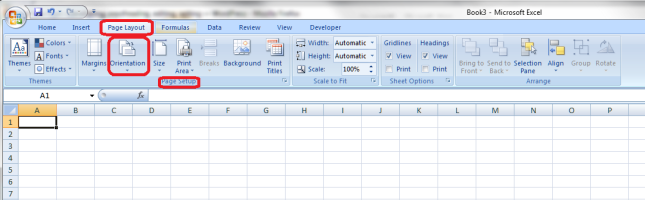


Susan
April 20, 2014 at 9:51 pm
Hello
I am inserting pictures into a document. The pictures on my computer are in the correct orientation….portrait. But when I insert one into the document it comes out in landscape mode and I can’t seem to change it.
Any ideas that would help me?
Thanks
LikeLike
Liz at Libro
April 21, 2014 at 6:06 am
Hello there, I’ve just tested this in Word 2010 – let me know which version of Word you’re using if this doesn’t work for you.
When you insert your picture, or if you click on it after you’ve inserted it and moved on, you will find an extra menu appearing in the ribbon, which has “Picture Tools” above it and shows a “Format” tab. There are three sections, Adjust, Picture Styles, Arrange and Size. In Arrange, there are three icons in a vertical row on the right of the section. The bottom one looks like two triangles facing one another. Click on that and you will be given the option to rotate the picture.
I hope that helps – if it doesn’t, give me some more details and I’ll try to help!
LikeLiked by 1 person
Melissa Newkirk
May 22, 2014 at 3:54 pm
I am trying to print an excel document and I want it to be 2 sided with page one landscape and side 2 portrait. Is that possible?
LikeLike
Liz at Libro
May 22, 2014 at 4:02 pm
Thanks for your question. You should be able to mark one page as portrait and one as landscape as the instructions state, and then use the printer settings to make it print double-sided.
LikeLike
Harish
December 10, 2014 at 4:12 pm
Thanks Liz this has been helpful.
LikeLike
Noureen Malik
January 7, 2015 at 4:11 pm
Really this site is v .much helpful…thanks a lot.
LikeLike
Wendy
January 10, 2015 at 11:05 am
My portrait a4 is stuck side ways, so it looks like small landscape. I have tried to get it to stand in the right position but it will not change. How do I get it back to normal. Any help please?
LikeLike
Liz Dexter
January 10, 2015 at 11:49 am
Have the instructions in the blog post helped you? If not, let me know what exactly does and doesn’t work, and I can try to help further. It would be useful to know which version of Word you’re using and whether it’s for Mac or PC.
LikeLike
Wendy
January 10, 2015 at 12:11 pm
It’s a PC. Microsoft word 2013, windows 8. The portrait will not change to an upright position . Have tried all the steps shown but when you select potrait is comes up side ways
LikeLike
Liz Dexter
January 10, 2015 at 12:14 pm
Have you tried this option, which is a last resort and will lose ALL of the formatting in your document? Highlight and copy all of your text. Open up a text editor (you should have Notepad on your PC under All Programs) and paste it into there so it’s just text, no formatting. Then copy that text and paste into a totally new Word document. The pages should all be correctly orientated now BUT this does lose all other formatting you might have in the document.
LikeLike
Susan
March 23, 2015 at 9:32 pm
Hi. I’m trying to print multiple worksheets (printing the entire workbook) with page numbers on each page (sheet), however some worksheets are landscaped and some are portrait and when I put pages numbers in; they auto change the format to all landscape. Is there a remedy?
Thank you!
LikeLike
Liz Dexter
April 3, 2015 at 6:09 pm
Because you don’t have section breaks in Excel, you will need to either import the spreadsheet into Word, where you can arrange it more easily, or add each section on a different sheet, which means you can orientate each sheet as you wish. I hope that helps!
LikeLike
Danny
June 10, 2015 at 2:13 pm
Hi Liz. I have a problem when I open a blank word document, the orientation is in landscape, however, when I go through page setup to orientate it back to portrait, an error message appears saying “increasing right margin causes last column to become too narrow in some sections having unevenly spaced columns”. It seems my default orientation is landscape and I cant change it to portrait. Any ideas?
LikeLike
Liz Dexter
June 10, 2015 at 2:17 pm
Thanks for your question, Danny. It sounds as though you’ve got a default template set up which has a table in it of some sort. The best thing I can suggest is to get the blank document as you want it (you might have to use the Paragraph Mark button to get it to show you the table so you can delete it, or highlight it and delete it), then save your new blank document as a Template (Save As and choose Word Template). Try to save it as the Normal Template if you can as this will restore what you want to being your default. I hope that helps!
LikeLike
Maggie
August 5, 2015 at 9:33 am
Hi, i have been trying to print a particular document in excel sheet in landscape orientation and this does not seem to work out for me, it is always coming out in portrait ,could it because the details are in page break preview?
LikeLike
Liz Dexter
August 5, 2015 at 10:17 am
Thank you for your question. Have you followed the instructions in this post, which should enable you to change the orientation of the pages and print them in that way?
LikeLike
Maggie
August 5, 2015 at 12:58 pm
yes i have tried all, the page lay out is in landscape orientation but as you print, it is printing as portrait.Is there any other process of changing the orientation?
LikeLike
Liz Dexter
August 5, 2015 at 1:12 pm
You will need to have a look at your actual printer settings in that case – these will differ by printer, but when you choose Print you should find something like Preferences or Options – go into that menu, maybe an Advanced Options menu, and find paper orientation and set that within the printer settings. That should stop the printer from over-riding the document settings.
LikeLike
Maggie
August 5, 2015 at 1:43 pm
Ok. Thanks, though we’ve got other operating computers and they don’t behave the same otherwise i will check on that. Thanks so much Liz.
LikeLike
Liz Dexter
August 5, 2015 at 1:44 pm
The default printer settings will be unique to each computer, so it is perfectly possible for my solution to be the correct solution.
LikeLike
Maria Diaz
May 4, 2017 at 4:37 pm
Hello, I have a big issue, I use to see my documents when I attached to the subject line in an email in portrait format, but from a week ago it changed on me to landscape format. How can I reverse it back to the portrait?
LikeLike
Liz Dexter
May 7, 2017 at 9:27 am
Do you mean you have to scroll along to read your actual email? I’m not sure what the question is here, but if you can clarify, I can try to help.
LikeLike
RedSonya
September 18, 2017 at 7:48 pm
which way should the spreadsheet be facing when you have a spreadsheet in landscape (2nd page) and a memo (1st page) in portrait?
LikeLike
Liz Dexter
September 19, 2017 at 7:19 am
It’s completely up to you. But I’d use this rule: if the people are going to read it on a screen, have a potrait page then a landscape one so everything is the same orientation. If you’re printing it out, it won’t matter as they will turn it round anyway. I hope that helps.
LikeLike
kalamarniaca1014
January 31, 2019 at 12:18 am
Są dobrym źródłem witamin, minerałów, błonnika i wielonienasyconych trener personalny krakow kwasów tłuszczowych. Dodatkowo orzechy zawierają składniki, które zmniejszają stan zapalny organizmu i mają korzystny wpływ na stężenie lipidów we krwi. Nie można powiedzieć tego o frytkach czy chipsach! Spożywanie orzechów pomaga również lepiej kontrolować poziom cukru we.
LikeLike