I recently had a cry for help from a friend: she’d posted her first blog post but it wasn’t letting anyone post comments. I told her about the standard way to allow / disallow commenting on blog posts, but that wasn’t helping, and I ended up rolling up my sleeves and ferreting around in her blog Dashboard myself before discovering the answer to our dilemma. So here I’m going to share the correct way to allow comments, and then the way to change your preferences on individual posts – which I have to say is not obvious.
Please note that this works for WordPress.com blogs and not for self-hosted blggs and their themes – you will need to look at the widgets you can download for that.
How do I allow comments to be made on blog posts?
We all want people to be able to interact and make comments on our blog posts (well, most of us). The way to set this up is in the Dashboard, Settings, Discussion. I’ve talked about this at length in another post, so have a look here if you want all the details, but basically you can choose to allow comments on blog posts here:
As I said above, have a look at my basic WordPress article for all of the information about how this page works: for now, just make sure that Allow people to post comments on new articles is ticked.
How do I allow / disallow comments to be made on individual blog posts?
So now we know how to allow comments in general. But what if you’ve created a post and people can’t comment on it? Here we have a post with no place to add a reply or a comment:
I want to encourage people to post comments – so how do I do that? You might think that this is done in the Edit screen for your post. But it isn’t.
To enable or disable comments on an individual post, you need to go to Dashboard, then Posts, then All Posts, until you get this view of all of your posts in a table:
Now, hover with the cursor over the post that you want to edit – in this case the top one, and a list of options will appear. Click on Quick Edit:
Now you will see the Quick Edit screen, where you can change things like tags and categories, the blog title and … the comments. Here the Allow comments box is unticked:
Tick Allow Comments:
Press the Update button. When we view the page, now anyone can add a comment:
This post has sorted out the problem of how to enable comments on an individual blog post. If you found it useful, please do let me know in a comment, and click on the sharing buttons below. You might want to explore the related WordPress articles on this blog, too.
Related posts on this blog:
WordPress 2 – adding pages to create a website
WordPress 3 – adding images to your post or page
WordPress 4 – adding slideshows and galleries of images
WordPress 5 – linking your blog to your social media




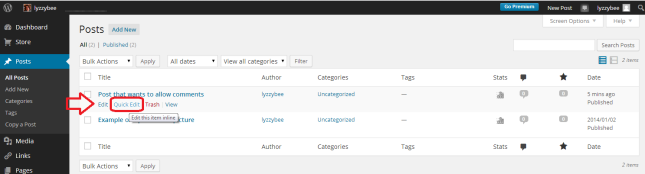

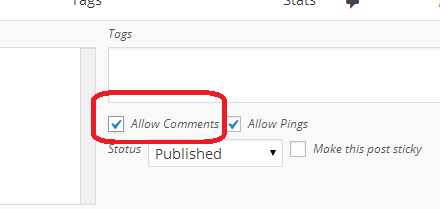
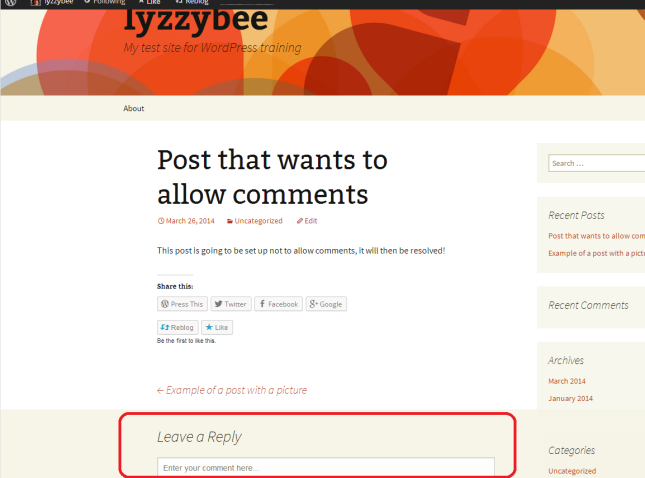
Lisa Kramer
June 30, 2014 at 7:52 pm
Thank you, thank you, thank you! I had checked the “allow comments” box on the settings page, but would never have figured out where to find the check box in “quick edit” without your post.
LikeLike
Liz at Libro
June 30, 2014 at 9:07 pm
You’re welcome – thank you for taking the time to pop in and say thank you!
LikeLike
Lynne
March 24, 2018 at 5:43 am
firstly, thanks so much for taking the time to help others. I have tried all those things and can’t get the comment boxes to appear on my blog page. Is there a particular wordpress theme which allows it more easily, or do all themes allow it?
LikeLike
Liz Dexter
March 24, 2018 at 11:34 am
Hello Lynne, are you using WordPress.com or self-hosted WordPress? If the latter, I won’t be able to help you, I’m afraid.
LikeLike
Lynne
March 25, 2018 at 8:27 am
I’m using a self-hosted WordPress I think – we paid iPage for the Domain. I’m a beginner.
LikeLiked by 1 person
Liz Dexter
March 28, 2018 at 9:51 am
I’m afraid you’ll need to contact the people who created your theme or do your hosting in that case, as I only deal with WordPress.com here I’m afraid (otherwise I’d only be writing on WordPress and there would be too much to cover!)
LikeLike
Paul
February 21, 2022 at 6:06 pm
Lynne, try using one of the themes that comes with WordPress, these are quite customisable and will have comments etc built in.
LikeLike
Eileen
October 6, 2014 at 8:20 pm
This didn’t work for me. I have a strange problem–clicking on a post’s date actually brings up a comment form, but who in the world would know that that’s what you need to do to post a comment?! I’ve posted a query on my wordpress theme’s support page but it’s been awhile and no one’s answering.
LikeLike
Liz at Libro
October 7, 2014 at 5:56 am
That’s really odd! Is it a theme you bought for a self-hosted blog? It sounds horribly to me like they’ve made a mess with the form. Does a quick google including the theme name yield anything?
LikeLike
Rebecca
February 18, 2015 at 10:37 pm
Thanks! I’d done WordPress blogs before, but I couldn’t find a way to enable comments on the 2014 theme. Great help!
LikeLike
Liz Dexter
February 18, 2015 at 10:49 pm
You’re welcome – glad I could help!
LikeLike
J
May 11, 2015 at 8:54 pm
Hello, I have already tried making the changes above however still cannot add a comment box on my blog post on the home page. I am able to add a comments box on the static pages however. Hope you can help me. Thanks. J
LikeLike
Liz Dexter
May 15, 2015 at 2:05 pm
Did you try leaving it a few minutes to see if it took effect. Don’t forget that static pages are different from blog posts, and make sure comments are enabled for both. I hope that helps!
LikeLike
HR Hero
May 15, 2015 at 1:59 pm
Hi Liz. Helpful support indeed. However, I have ticked these boxes but nothing happens on my site. Is it something to do with the coding of the site in wordpress that can stop these comment boxes?
Thanks
Angus
LikeLike
Liz Dexter
May 15, 2015 at 2:04 pm
Thanks for your question. a) Sometimes WP takes a while to update – even though I’m sure you’ve pressed Save, try closing and opening WordPress at which point the change might have taken effect. b) If you’re using self-hosted WordPress.org there might be something else blocking the function. Hope that helps!
LikeLike
HR Hero
May 16, 2015 at 10:37 pm
Thanks Liz. I think the problem is in my theme which has been designed by a web designing company for me.
LikeLike
dianakeith
June 8, 2015 at 10:33 pm
Thankyou thankyou. Just spent an hour plus looking for a solution. great easy to follow instructions and screen shots solved my problem quickly. Thanks for taking the time to post this. Diana
LikeLike
Liz Dexter
June 9, 2015 at 6:52 am
Glad I could help – thank you for taking the time to comment!
LikeLike
theindiaspider
June 21, 2015 at 10:08 am
I tried all these , but still not working in my Twenty Fifteen wordpress theme 😦
LikeLike
Liz Dexter
June 22, 2015 at 3:04 pm
Oh dear – are you using self-hosted WordPress or WordPress.com? What happens if you try another theme (just temporarily)?
LikeLike
Sam
June 26, 2015 at 5:55 pm
Didn’t work for me, anything that might fix this?
LikeLike
Liz Dexter
June 26, 2015 at 5:59 pm
Are you using WordPress.com or self-hosted, as they behave differently? I think for self-hosted you have to get a widget to allow this for some themes, although I’m not sure.
LikeLike
iammishi
June 30, 2015 at 1:39 pm
Thank you. This helped.
LikeLike
Joe
July 22, 2015 at 9:13 pm
Liz, I am at my wits end! Cannot get comments on posts on Traveilfy theme. Blog is hosted by Hostgator. I just tried your tips, but no luck so far. I will give it a few hours and try again – it won’t matter much, I’ve been working on this for days. The theme author referred me to you. Any help would be appreciated.
LikeLike
Liz Dexter
July 23, 2015 at 9:46 am
Oh dear – my instructions are for WordPress.com so I’m not sure how you are going to resolve this. I’m glad the theme author referred you to me, I will have to write something more about how these are for WordPress.com – all the themes for self-hosted WP have different issues. I have found this post https://colorlib.com/wp/forums/topic/enabling-comments-section-on-posts-in-travelify/ does that help at all?
LikeLike
Joe
July 23, 2015 at 11:04 am
That was my post on the theme author’s site. I sent him a reply. We’ll see what happens. No luck with this problem so far. Gotta be something simple. Thanks for getting back to me. I’m getting obsessed with this…
LikeLike
Liz Dexter
July 23, 2015 at 11:09 am
Oh, sorry! When you resolve this, feel free to write me a short article on it and I can post it on here (with a link to your own website of course and fully attributed to you) for anyone else having that problem, as I have good SEO so people tend to find stuff on here.
LikeLike
Ahmet Yakupoglu
September 23, 2015 at 8:13 pm
Thank you
LikeLike
silletheblogger
October 8, 2015 at 2:53 pm
I have a problem. I have tried everything, but still I can’t allow people to comment. I bought a domain for my webpage so it doesn’t have wordpress.com. I have tried to change the settings and find a widget for this, but nothing seem to work. What shall I
do?
LikeLike
Liz Dexter
October 8, 2015 at 2:56 pm
Thanks for your question. I’m afraid my blog only deals with wordpress.com at the moment, but I do know that if you change the theme you’ve chosen, that might help. Also whoever developed your theme might be able to help you with any specifics about comments. I hope that helps a bit!
LikeLike
Naaifa Sultana
November 16, 2015 at 8:02 am
Thank you for the post
LikeLike
Stef
November 27, 2015 at 3:05 pm
Thanks so much! This was driving me nuts!
Stef @ ninjadventurers
LikeLike
Amanda
December 30, 2015 at 7:33 pm
This was SO helpful. Thanks, Liz.
I’ve come up with another confusing thing you might be able to help with… I’m using jetpack along with my self-hosted wordpress site and I’m confused about jetpack vs. wordpress, who does what (for ex. both can show stats…) I’m using jetpack for to be able to stay in touch with followers, but they do lots of good stuff. Which one do I use for what?
LikeLike
Liz Dexter
December 30, 2015 at 7:46 pm
Thank you for your comment, Amanda. Unfortunately, I’m not familiar with – or writing about – using self-hosted WordPress at the moment, as I need to learn more about it. As far as I understand, Jetpack offers a range of widgets that will allow you to do various things such as looking at your stats etc, and offers extra functionality that the basic WP program on a self-hosted basis doesn’t offer. I hope that helps a little.
LikeLike
Amanda
January 5, 2016 at 11:19 pm
Thanks Liz. I’m sure I’ll continue to get to know jetpack as i use it more.
LikeLike
Liza
May 3, 2016 at 3:24 pm
Hi Liz, thanks for this. We have followed your helpful steps, however, we do still do not have the 2 tick boxes for Allow Comments and Allow Tags. Do we need to do an additional step? Thanks
LikeLike
Liz Dexter
May 4, 2016 at 5:13 am
Thanks for your question, Liza. Are you using the wordpress.com site or are you self-hosted? if you’re self-hosted (which this blog doesn’t cover at the moment), you will need to install a widget. On wordpress.com, it might be the theme you are using, although I’m not sure – try temporarily changing theme and seeing if the options are available. I hope this helps – let me know if you need further assistance!
LikeLike
acil kredi
October 29, 2016 at 10:17 pm
I tried but still not working i am using paid theme
LikeLike
Liz Dexter
October 30, 2016 at 11:53 am
Thank you for your comment. If you’re using self-hosted WordPress, you’re likely to need a different solution using a widget. If you’re using a paid theme, you might need to contact the person who created the theme. I have added a note about self-hosted WordPress to the blog post.
LikeLike
Jessica Triepel
October 16, 2017 at 9:17 pm
Thank you for this very helpful article! Now if only I can figure out how to use the WordPress app for doing the same tasks!
LikeLike
zahid
October 31, 2017 at 4:59 pm
thanks for the step by step instruction 🙂 this was helpful to enable comments on my blog
LikeLike
fefi123
February 5, 2018 at 12:07 am
You are awesome. Thank you so much. I am mad that I did not google this sooner. Very helpful!
LikeLike
livingkidneydonation
March 7, 2018 at 11:54 am
Thank you!! I made a new subpage for the first time in a long time …. no comment box. Searched high and low on wordpress forums but all said was in the Discussion section …. NOT! … I did actually click on the Edit for the page …. but nothing there. Never occurred to me to click on the Quick Edit!! . Thank you so much.
LikeLiked by 1 person
Liz Dexter
March 7, 2018 at 2:44 pm
Glad I could help!
LikeLike
Prerna Bisht
September 3, 2018 at 8:10 am
Oh Thank You Liz!
I just bought a WordPress Blogging Theme from betheme and looking for the same topic in the GOOGLE. I can contact support but for knowledge I preferred to do research and read by myself. So, just came across your blog. I disabled the comments. Thank you for help!
LikeLike
Liz Dexter
September 3, 2018 at 8:35 am
I’m glad I was able to help, especially as my tips are for wordpress.com so they don’t always work for the self-hosted versions.
LikeLike
Palla Sridhar
September 26, 2022 at 2:32 pm
It would not been easy to find that option unless somebody mentioned it. Thanks for the setting.
LikeLiked by 1 person
Liz Dexter
September 26, 2022 at 4:01 pm
Glad I could help!
LikeLike