In this post about WordPress I’m going to tell you how to add your image to your blog, so that it appears on your comments and replies to comments. This gives a human face to your blog (if you choose to use an image of a human face, of course!) and makes it nice and tidy and complete.
To add or change your user image, go to the Dashboard and choose Settings then General:

The General Settings are where you do things like changing the title and tagline for your blog – and over to the right, you can change your blog picture or icon. Click on Choose File:
This will take you into your standard File Explorer, where you can navigate to find the picture file you want to use. Once you’ve clicked on the image and OK, you need to click Upload Image:
Once the image has uploaded, you’ll have the opportunity to crop it. The image will be quite small on the page, so it’s important to have your face (or the main part of whatever image you use) filling the little square. Move the dotted lines around the square until you’re happy that you have a big, central image:
Then click Crop image and you will return to the main screen. Once there, click on Save Changes:
You will be shown what your image will look like in various places on your blog. Go Back to blog options anyway, but you can always go back around the loop and change or upload a new picture.
This article has told you how to add and update your image on WordPress. If you found it useful, please add a comment and share using the sharing buttons below. Thank you!
Related posts on this blog:
WordPress 2 – adding pages to create a website
WordPress 3 – adding images to your post or page
WordPress 4 – adding slideshows and galleries of images
WordPress 5 – linking your blog to your social media




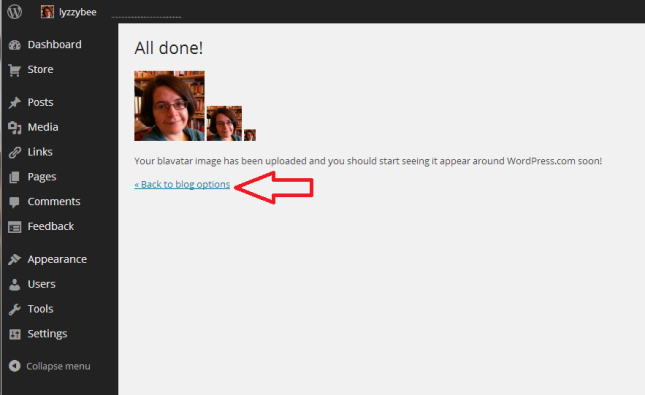
Africans Health
May 19, 2015 at 8:43 am
Thanks for these wonderful information. I was thinking of how to put my picture on my wordpress blog but you just saved my day
LikeLike
Liz Dexter
May 19, 2015 at 8:46 am
You’re welcome – glad I helped. I noticed you have some spam comments on your blog – you need to set your spam filters so you can see and delete these (see WordPress 1) so they don’t get their links on your site.
LikeLike
richellec13
June 1, 2016 at 11:47 pm
I don’t have an option to “choose file” on the right side. Is there any other way to add this?
LikeLike
Liz Dexter
June 2, 2016 at 7:23 am
Are you using WordPress.com or WordPress.org (self-hosted)? If you’re self-hosted, the process might be different.
LikeLike