There have been several examples recently, sadly, where people have seen videos that have been shared to their timelines and automatically played on their screens, maybe something they wouldn’t have chosen to see, which now they can’t “unsee”. I actually had to look up how to turn this off in Twitter, so I thought I’d share a few instructions so we all know how to stop videos auto-playing, and can choose when and whether to view them.
Please note that these instructions are for your PC or laptop, although I offer a few hints for resolving this issue on your phone and tablet at the end, too.
Note: Facebook and Twitter change how to do things all the time. Please let me know if these instructions have become outdated and I need to refresh them!
How do I stop videos auto-playing in Facebook?
To stop videos auto-playing, you will need to go into your settings. In Facebook you can find these under the little arrow at the very top right of the Facebook screen. Click on the arrow and select Settings from the drop down menu:
In the Settings menu, there is now a specific link for videos:
Click on Videos to access the relevant screen:
Choose Off or On. Note that Facebook also gives you a link with advice on how to disable this option on the official Facebook app.
There’s no Save changes button, so you’re done, and videos won’t now auto-play in your Facebook timeline.
How do I stop videos auto-playing in Twitter?
In Twitter, we follow the same principles as in Facebook – so it’s in your Settings. Settings are accessed by clicking your own icon in the Twitter screen, then selecting Settings:
Once you’re in the Settings menu, you’ll find the video area under Content in the first, Account screen:
You can untick Video autoplay to get videos to stop auto-playing in your timeline.
It’s also worth noting the area just above this, where you can choose to be informed – or not – if you are about to view sensitive material.
Once you’ve ticked what you need to tick, scroll down and click save changes:
 Twitter will now ask you to confirm the change by entering your password:
Twitter will now ask you to confirm the change by entering your password:
And now you’ve turned off auto-play on Twitter.
How do I stop videos auto-playing on my phone and tablet?
On the official Facebook app on your phone or tablet, hit those three horizontal lines that are supposed to resemble a hamburger, then scroll allllllll the way down to the bottom to Help & Settings. Click on Account Settings and you’ll see the option for Videos Play Automatically – click it to change it from On to Off.
On the official Twitter app on your phone or tablet, press the three dots in a vertical row at the top right to access Settings, then choose General and click on Video autoplay, and make sure that you select Never play videos automatically.
On third-party apps, you will need to look for three dots in a vertical row, three horizontal lines or a cog wheel, find the Setttings and take it from there.
This post has shown you how to stop videos auto-playing in Facebook and Twitter on your desktop, laptop, mobile and tablet. You can find more on social media in the Resource Guide or by using the Search box in the right-hand column.
If you’ve found this post useful, please share it using the buttons underneath!


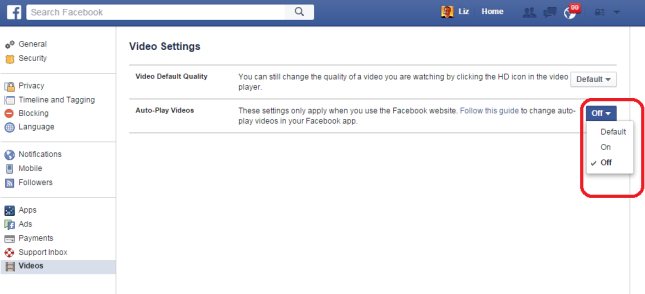



The Story Reading Ape
September 10, 2015 at 4:32 pm
Reblogged this on Chris The Story Reading Ape's Blog and commented:
Many thanks for posting this Liz 👍
LikeLike
ltownsdin
September 10, 2015 at 5:07 pm
I’ve wondered how to stop annoying videos from playing nonstop. Thanks, your post was really helpful! 🙂
LikeLike
TermiteWriter
September 10, 2015 at 7:59 pm
Thanks you! I have now turned off automatic play of videos on Facebook! And I’m happy to see that I can still manually play them when it’s something I do want to see!
LikeLike
Rebecca Neuman
September 10, 2015 at 10:24 pm
This is most helpful information. A huge annoyance, now stopped. Thank you!
LikeLike
wendyannedarling
September 11, 2015 at 5:17 am
Thanks so much, Liz! I went straight to FB and sorted mine out… it’s been driving me nuts forever. 😀
LikeLike