This article explains how to set up a Facebook event, whether that’s for a work event, a birthday party or any other event you want to invite people to via Facebook.
Please note that all these instructions are for using a desktop computer, however you should be able to use your phone or tablet to use the app in the same way.
Why set up a Facebook event?
If you’re anything like me, most of your friends are on Facebook. Facebook gives you an easy way to set up events, invite people, know who’s coming and message people about the event.
How do I set up a Facebook event?
First of all you need to access the Events area. This is on your Facebook feed screen, under your shortcuts:
Click on Events and you’ll find all the events you’re currently signed up to attend, plus a button to allow you to create a new one:
Click on Create Event to create your event. You will then have a choice: you can create a Private Event, which will be invisible to people unless you invite them (good for a party) or a Public Event that anyone can see and join up to (good if you’re promoting a charity event or running a public race, etc.). In this case, we’re clicking on Create Private Event.
Once you’ve clicked on Create Private Event, you can set up your event details:
Here you can add a photo, add a location (Facebook allows you to choose from locations that already exist or you can just write in whatever you want to) and importantly add the date (click on the calendar, choose the date) and time (overtype the time).
Decide whether you want guests to be able to invite their own friends (useful if you’re not Facebook friends with someone you want to invite but someone you know is) and then click Create Private Event.
Your event is created. Now it’s time to invite some people. Click the Invite button:
Now you can choose to invite Facebook friends or add email addresses (I’m not sure how this works as I’ve never done it – please comment below if you have!).
I chose Invite Facebook friends – I then get a list of all my friends and also handy groups of friends or attendees of previous events:
Click on the button by the name to invite someone (the list will change if you select the groups of people on the left) and click Send Invites when you’ve finished.
This will then send invitations to all guests. How they receive these depends on how they have set their notifications, by the way.
How do I know who is attending my event?
If you want to look at or edit your event, go back into that Events area and your event will be in the listing:
Click on the event to see who’s going:
Here I can see that two people are going, and their faces appear in the right hand area.
—
This article has explained how to set up a Facebook event, invite people and see who is attending. I have continued to write about editing, communicating with attendees and deleting events.
Related posts on this blog
How do I communicate with the attendees of my Facebook event?
How do I change the time of my Facebook event?
How do I cancel a Facebook event?


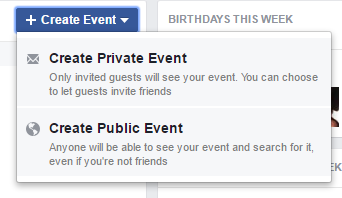






Don Massenzio
January 27, 2017 at 1:23 pm
Reblogged this on Don Massenzio's Blog and commented:
Here is a great post from the Libro Editing blog on creating a Facebook event.
LikeLiked by 1 person
The Story Reading Ape
January 27, 2017 at 6:33 pm
Reblogged this on Chris The Story Reading Ape's Blog and commented:
In case you need to know 🐵
LikeLiked by 1 person
The Owl Lady
February 2, 2017 at 1:10 pm
Reblogged this on The Owl Lady.
LikeLike