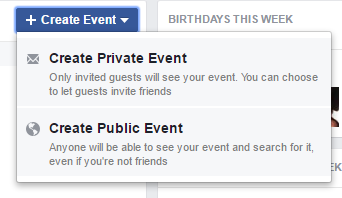I’d like to welcome Sophie Playle from Liminal Pages to my blog today: Sophie is a fiction editor and also trains other editors to do what she does. I tend towards working on non-fiction, marketing, informational and academic texts myself, but if you’re interested in moving into fiction editing, Sophie outlines here the ways to start going about this. I hope you enjoy reading this excellent article; do post a comment or share the article if you’ve found it useful. Over to Sophie …
So you’re a freelance editor. You’ve done the training, built up your business, maybe even tucked a few years’ experience (or more) under your belt. By day, you edit textbooks. Or technical papers. Dissertations. Journal articles. But by night … you lose yourself in the latest Man Booker Prize winner, or perhaps a heady romance or a brain-tingling sci-fi.
And you wistfully think to yourself: I wish I could spend my days editing books like this. Editing novels. But you don’t have the right skills, you tell yourself. And besides, you’ve already built your business, and fiction editing doesn’t really come into it. (Other than the occasional proofread that comes your way.)
If you harbour the desire to become a specialist fiction editor but are worried about changing your business model, I’m going to tell you step-by-step how you can make the switch. Really – it is possible! What you need most is a shift in focus and a plan.
Step 1: Change your mindset
We build our identities around a number of factors. One of the more dominant is what we do for a living. It’s often the first question we’re asked when we meet new people. ‘So, what do you do?’ Changing our profession feels like changing a core part of our existence. Scary stuff, no?
But you’re more than your job; your job doesn’t define who you are. We grow and change throughout our lives. Just because you’ve set yourself down a certain path doesn’t mean you have to stick to that path forever. ‘I’m a biomedical-sciences editor’ can become ‘I’m a fiction editor’ if you want it to.
If you’re not entirely happy with the business you’ve built, you can change it. It doesn’t mean you’ve failed at building the right business for you. It simply means the time has come for a change. Your business has served you well to this point, but you’re ready to steer it in a new direction.
Big change can be scary. But if you’re feeling stuck in a rut and wish your professional life were different, it’s scarier to think you’ll be in the exact same position feeling the exact same way ten years down the line.
Step 2: Build your confidence
Editing fiction can be quite different from editing other kinds of text. You need to pay extra-close attention to the author’s style. Different characters will have different voices, too – you can’t make them all consistent. Then you might have to consider whether the author has deliberately deviated from convention for effect. (Did the author mean to use the passive voice continuously throughout this passage?)
But don’t panic. I want you to remember two things.
- You’re already skilled. Proofreading and copy-editing focus on the technical side of writing rather than the artistic side of writing. A misplaced modifier is still a misplaced modifier whether your editing a thriller or a journal article. And a homophone is still a homophone. You already possess the skills to spot and correct these mistakes. And if you’re proofreading or copy-editing a novel, that’s still exactly the kind of thing that’s required.
- If you’re an avid reader of fiction, you’re already an informal expert. Reading fiction might seem like just a hobby, but I bet you’ve subconsciously absorbed a whole lot of information about what makes for good writing in fiction. If you know your stuff as a reader, you can apply this knowledge to editing novels.
For more tips in this area, read my guest post on Louise Harnby’s blog: How to edit fiction with confidence.
Step 3: Increase your knowledge
A lack of confidence almost always comes down to a lack of knowledge. I hope the above points will make you realise that you know more than you think, but there’s even more you can do.
- Learn about all the different types of fiction editing. The path to publication for novelists is not quite the same as it is for other types of writers, and editors can come into the fold at different points along the way. You might already possess the skills to provide proofreading and copy-editing at this point, but perhaps line or development editing interests you, too – in which case, you’ll likely need to bolster your knowledge.
- Learn how to adapt your editing style. I’ve already touched on this point, but generally being open to rule-bending to allow for style while still applying a degree of consistency is key. This is where your informal knowledge comes most into play, and where you’ll need to both exercise your judgement and hone your querying skills!
- Study the craft of writing. There are many excellent books out there on how to write fiction. If you want to develop your copy-editing skills, focus on books that talk about style, self-editing and point of view. (Try The Art of Fiction by David Lodge, Self-Editing for Fiction Writers by Rennie Browne and The Power of Point of View by Alicia Rasley.) If you want to develop your line or developmental editing skills, read books on bigger topics like plot, story and characterisation. (Try Monkeys with Typewriters by Scarlett Thomas, Story Engineering by Larry Brooks and Writing Characters Who’ll Keep Readers Captivated by Roz Morris.) You could also take a fiction writing class and learn by doing!
- Read novels analytically. As an editor, you might find you do this already. (I know I always have – I can’t seem not to!) Read slowly, carefully and thoughtfully. Take notes in the margins and underline passages, if you like. Keep a reading log and write out your thoughts. You’ll learn so much about fiction editing by simply reading with awareness. Grab a copy of Reading Like a Writer by Francine Prose for more advice on how to do this.
Step 4: Re-do your website
Now that you’ve built your confidence and knowledge, it’s time to take the leap. If you want to edit solely fiction, I strongly advise that you market yourself as a specialist fiction editor. Not as a generalist who also happens to edit fiction. But as someone who just edits fiction.
Why? Imagine for a moment that you’re an author who wants to self-publish. You have a crime novel that’s ready for copy-editing and you’re looking for someone to take on the job. Who do you choose? An editor who works on business flyers, cook books, journal articles and the occasional novel? Or the editor who focuses solely on novels? It makes sense to choose the editor who has their head firmly in the novel-editing game.
It makes sense to make fiction editing your niche.
The most important thing you can do now is totally re-do your website. Your website is one of your key marketing tools, and you want it to attract and engage the right clients – people looking for a fiction editor. This may seem like a big task, but it’s essential if you want to make the switch to fiction editing.
Step 5: Build your client base
It would be short-sighted to immediately sack all your current clients and expect a boatload of fiction clients to land straight in your lap. I know you don’t think that. In fact, it’s probably one of the things stopping you from making the switch.
Instead, keep working with your current clients – even though you’ve now totally changed your website. (They probably won’t notice anyway.) As the fiction editing enquiries start trickling in, start dropping your existing clients. You can always keep the ones that bring you the most benefits if you really want, but eventually you’ll be able to transition to full-time fiction editing, at your own pace.
Of course you’ll also need to start marketing yourself as a fiction editor. Most people won’t land on your website by chance, so you need to start point prospective clients towards it – through directory entries, online and in-person networking, advertising, content creation and so on.
And there you have it!
Switching your business model to specialise in fiction is perfectly doable but requires a little courage and some careful preparation.
If you’d like to know more about setting up a fiction editing business – and would also like some guidance and feedback as you make the transition – my online course, Start Fiction Editing, goes into much more detail.
Come and join us – and make the switch! Visit www.startfictionediting.com to learn more.
Sophie Playle runs Liminal Pages (liminalpages.com), where she offers editing to authors and training to editors of fiction. She’s a Professional Member of the SfEP and often packs her laptop into a rucksack to run her business while traipsing around Europe.