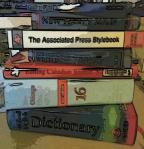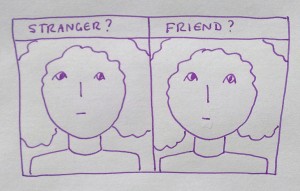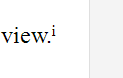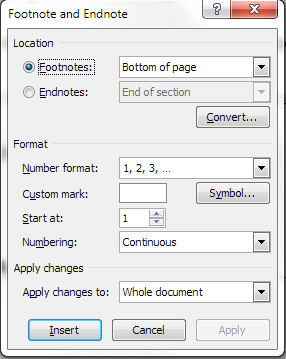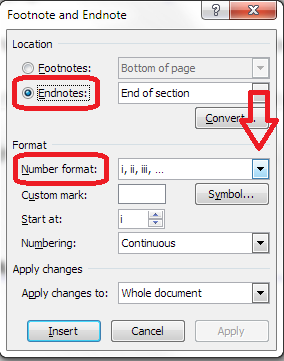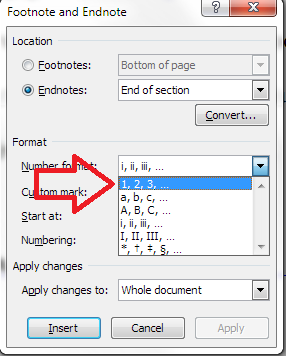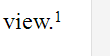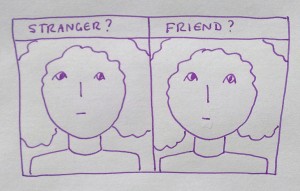 I read an interesting article in the Guardian newspaper this week about prosopagnosia (or “face blindness”).This is a condition I suffer from (not in the most severe way, but it does affect my life – and my business life), and I haven’t found much else about prosopagnosia and the businessperson. So, I thought it might be useful to share some information about what it is, how it affects me, as an example, and some coping strategies I’ve worked out for it. I would love other prosopagnosics to share their experiences and solutions, too, and I have added links to some useful resources at the end.
I read an interesting article in the Guardian newspaper this week about prosopagnosia (or “face blindness”).This is a condition I suffer from (not in the most severe way, but it does affect my life – and my business life), and I haven’t found much else about prosopagnosia and the businessperson. So, I thought it might be useful to share some information about what it is, how it affects me, as an example, and some coping strategies I’ve worked out for it. I would love other prosopagnosics to share their experiences and solutions, too, and I have added links to some useful resources at the end.
I know this is a long piece, but I didn’t want to be all teaser-ish and leave the coping strategies to another blog post. Feel free to jump down to those, though, if you want to!
What is prosopagnosia?
Prosopagnosia is also known as face-blindness, and this key term really explains what it is. Someone with the condition can see another person’s face OK: they can usually identify it as a face. What they can’t do is recognise who it is, tell the difference between similar-looking people, recognise familiar people in a different context, etc. In severe cases, people can even be unable to recognise their own family members, in whatever context, apart from knowing “If it’s a man in my house, it’s likely to be my husband”. Many prosopagnosics have complicated workarounds to help them to recognise people – their gait, glasses, common items of clothing – but this isn’t always fail-safe.
A side-effect of this can be an inability to distinguish expressions and emotions on people’s faces.
Where does it come from? You can pick up prosopagnosia from a brain injury or stroke, but most people acquire it as what the experts call a ‘developmental disorder’, i.e. it’s a connection that doesn’t get made at the right time when your brain is developing in early childhood.
It can be really distressing to be like this. I’m a reasonably friendly and warm person who likes to help other people. I have a horror of offending people or being rude. How horrendous to find out that you’ve repeatedly blanked someone in the street or to ask someone what they do, only to see a shocked expression and realise that they told you all about their business last time you met.
There’s lots of information and the scientific stuff on a handy University of Bournemouth website.
My experience with prosopagnosia
I didn’t know I was prosopagnosic for years – but I discovered the term in my 30s and breathed a HUGE sigh of relief. It was “A Thing”. I wasn’t just weird (well, not in that way, anyway). Other people had it!
I don’t have the most severe form of the condition. I can usually recognise family members and close friends. But it’s not like that thing where you know you know someone but can’t remember their name. I will see someone I spoke to last week – yesterday, even – and if they’ve not “taken” in my mind, I will not have any idea that I’ve ever met them before. Until they walk up to me, know my name, and know things about me, that is.
 So, I have trouble recognising people or knowing that I’ve ever seen them before. I will walk past people I know quite well. I have developed coping strategies – I joke that I got together with my husband because he had a distinctive hairline (he had a widow’s peak, not some weird curlicue business) and a goatee and has a distinctive gait. This is only partly true. But I do get very discombobulated when he changes his beard, and I am well-known among my friends at parkrun for having real trouble picking him out in a crowd of runners – even if he has his special hat on.
So, I have trouble recognising people or knowing that I’ve ever seen them before. I will walk past people I know quite well. I have developed coping strategies – I joke that I got together with my husband because he had a distinctive hairline (he had a widow’s peak, not some weird curlicue business) and a goatee and has a distinctive gait. This is only partly true. But I do get very discombobulated when he changes his beard, and I am well-known among my friends at parkrun for having real trouble picking him out in a crowd of runners – even if he has his special hat on.
I’m also not good when watching new TV programmes with lots of people (Strictly Come Dancing can be difficult in the early weeks), such as soaps and reality shows. This sounds funny, but it can REALLY annoy the person you’re watching with. I am known for mixing up pairs of people who I genuinely think are the same person (Matthew Broderick and John Cusack for example). They may not look identical to you, but if they have similar coloured hair and body shape, they’re the same person to me.
I don’t THINK I pick friends based on them having very definite looks or features, but I wouldn’t put it past me. I know I recognised one friend from her shoes rather than her face or hair when I saw her on the high street once (phew, got away with it).
Two things that I find particularly difficult are:
- Changes in context. Give me someone from running club in running kit on club night or, within reason, in normal clothes and a similar hairstyle, volunteering at parkrun and I’m fine. Present them to me on the high street, in town, on a train, at the airport – not so much. I met someone in the gym the other day who recognised me from one meeting, when I scanned her barcode at parkrun a few weeks before. She knew she knew me from somewhere – not something that I’d manage to achieve!
- Changes in look. I am constantly amazed that someone I know from said running club can recognise me not in flourescent gear and with my hair down rather than in bunches. To me, that’s a different person, someone I don’t know. How do they do that?
I’ve actually reached a point where I just explain it to new people I meet who I might meet again. I didn’t do this when I started networking for business, and I really wish I had. I certainly remember asking a “new woman I’d never met before” her name and being horrified to realise I’d met her twice before, and had quite long conversations with her. I wish I’d explained my condition then, and I will be sharing this post with her!
The good news: I do eventually get used to people and recognise them pretty well immediately – but it takes more meetings than it will for the average person. I’m also quite good at telling identical twins apart, maybe because I’m used to doing the checking of extra details that non-prosopagnosics don’t have to worry about.
Prosopagnosia and business / self-employment
Business revolves around recognising people. Even if you craftily have a job where you don’t have to deal with your clients face to face (hello, editing and transcription!), you tend to end up doing events, going to networking, etc. All of that can be a minefield. It’s all about who you know, and meeting, liking and trusting people – difficult if the person you’re speaking to seems to think they’ve never met you before when you had an in-depth conversation about widgets last time you met.
If you’re an introvert, by the way, this can make business encounters and networking even more exhausting than they already are!
I’m going to share some coping strategies that I’ve used in my business life (or should have used sooner). If you have this issue, too, I would LOVE you to share your experiences and coping strategies in the comments below!
Coping strategies for the business owner or businessperson with prosopagnosia
Tip 1: Be honest about it
I really wish I’d always done this. When I meet new people who I might meet again, I now pretty well always say, “Just to let you know, I have a condition called prosopagnosia, or face-blindness, which means that I have trouble recognising people. If you see me out and about, please come and say hello and remind me who you are!” It breaks the ice a bit, and I’ve not found anyone so far who’s reacted badly to this (why would they? Would you want to meet someone who did react badly again?)
Tip 2: Use the features of networking to your advantage
Networking events often feature badges and usually feature business cards. Hooray! You can at least make a note of people’s names and check their badges next time. I am good at recognising words and so I’ll commonly collect business cards from people I’ve met, then look out for those names next time. If you can’t read the badge from a distance, make a conversation about it: “Oops, my badge is peeling off,” “Where did you get your name badge from?” (this one only works at the beginning, obviously). Moving around the event and re-meeting people, a quick glance at the badge will reassure you as to whether you’ve met them before.
Tip 3: For one-off events with a lot of circulating, concentrate on a non-facial feature
If you’re at a one-day conference or training day, people aren’t likely to change too much. If you know you’re not good with faces, concentrate on earrings, unusual shoes, an e-watch – any clue that you can pick up that will help you to match the person to someone you know when they come around again (you probably already do this, but just in case).
Tip 4: Try to have a role at events
Weirdly, having a role that means lots of people talk to you can make it easier. They probably won’t expect you to recognise them, so if someone’s chasing up their gluten-free lunch, they’re likely to say so, meaning you can context-match and have the appropriate conversation.
Tip 5: When you’re having a meeting, turn up first
If you’re already in the meeting place, perhaps sitting down in an open and friendly position but looking at your phone or gazing calmly around you, it’s much more likely that the other person will come to you. If a different person you know, nothing to do with the meeting, just happens to come in, you’re just going to have to hope they have very different attributes (different gender, age, etc.) to the person you’re meeting – but I’ve never had a mix-up.
This one works for dates and meeting up with a new friend, too.
Tip 6: Be super-friendly
If you can manage to be super-friendly and approachable with a “Hi, how are you?” you can often pick up hints as to whether the other person already knows you from their answer.
Tip 7: Have a friend with you
If you know you’re going to be doing a regular event, volunteering session etc. there’s no shame in enlisting the help of a friend. I try to take my husband when I’m meeting people at the railway station (so many faces!) and pal up with a known person who can give me clues and cues when I can.
Tip 8: Do a job where you can hide the prosopagnosia
My job, as I mentioned above, doesn’t involve me being face to face with clients. I really do not know how I’d do that, actually. If you do have that kind of role and this condition, I really would like to know how you manage, as it will help other people (pop a comment below or get in touch if you’d rather be anonymous). You can use the tips above to work out who people are, and if you have regular customers, you will start to recognise them in time. How do waiters and teachers manage it, I wonder?
Dealing with prosopagnosics
If you meet one of us and you know (because we’ve told you) or suspect that we are prosopagnosic, please bear with us! We do not mean to be rude! Of course, I’m better at recognising (ha ha) this in other people, and I have managed to reassure and inform a couple of people that it’s not them, it is A Thing, but if someone fails to recognise you a few times, reintroduces themselves to you when you think they know who you are, or has to ask your name when they’re ticking you off a list and they’ve met you a few times before, chances are they’ll have a touch of prosopagnosia.
Top tips for dealing with someone with prosopagnosia:
- Don’t take it personally.
- Do introduce yourself, just “Hi, it’s Liz the slow runner, we met at the back of the pack at last week’s run” will work wonders.
- Don’t think they’re stupid, it’s just one aspect of them. We all have blind spots. I’m really good at recognising voices, for example.
- Don’t suddenly grow a beard or dye your hair without warning them (that’s a bit of a joke of course, but if you’re close to a prosopagnosic, it’s best to warn them of any major changes in appearance coming up, and remind them afterwards).
- If they ask you who someone is, or to help them spot their husband in a crowd – again – don’t sigh with exasperation, just try to help.
Resources
I hope this has helped anyone with prosopagnosia feel less alone. If you want to get in touch with me about it, feel free to do so via my contact form.
The Guardian article explains things very clearly and easily, with good examples.
If you think you have prosopagnosia, the Cambridge Face Recognition Test (CFRT) is the one to take.
Face Blind UK is an organisation dedicated to raising awareness and providing support
The prosopagnosia website is a bit more formal but ever so useful, and there’s a discussion forum, too!
And as I said, if you have anything to add or any help you can give or stories to share, please comment below. And if you know anyone this article might help, please share it using the sharing buttons below. Thank you!
PS: This was quite a difficult article and image that I wanted to get right. Thank you to the people who helped me out!