This post follows on from my one about the basics of Facebook for business and covers two really common concerns for people with a business Facebook page:
- How do I delete a post or comment that someone has put on my Facebook page?
- How do I ban or block someone from commenting on my Facebook page?
In fact, the way to do the second leads on from the first … so let’s look at how to delete a comment first.
Where can I see other people’s comments on my Facebook page?
Comments move around a bit on Facebook, but if you’ve enabled people to be able to comment, you can see their comments under the heading Posts to Page:
To look at all of these posts in detail or delete some, click on the arrow at the top right. You will then see just your comments:
To delete this post OR to block or ban the user, click on the down arrow at the top right. You will now be presented with three options:
- Hide from Page will hide the post but not delete it – no one will be able to see it. This would be useful if you suspected someone of posting inappropriately but wanted to get in touch with them to check what they meant or give them another chance / ask them to edit their post. You also have the option to ban the user at this point:
(use Undo to backtrack from here, the x button to hide and close the dialogue box, or Ban User to ban the user from the page)
- Delete from Page will delete the post and give you the option to ban the person who wrote the post
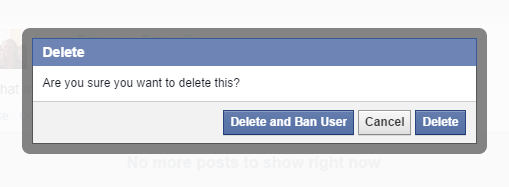 You can Delete the post and ban the user, Cancel if you clicked this option by mistake, or just Delete the post (you could use this option if the user had made a mistake or posted something you didn’t want on the page but you don’t actually want to ban that person from posting on your page in future.
You can Delete the post and ban the user, Cancel if you clicked this option by mistake, or just Delete the post (you could use this option if the user had made a mistake or posted something you didn’t want on the page but you don’t actually want to ban that person from posting on your page in future.
- Embed Post will generate some HTML code that will allow you to include an image of the post on Facebook in other places such as your website or blog – useful if you have a great post from a fan or celebrity:
Copy the code that’s highlighted and use it anywhere that you can place HTML – in a blog post, on a website, in a discussion forum, etc.
How do I block someone from posting on my business’s Facebook page?
As we’ve seen above, you can use two methods: both need you to look at the post itself first. You can then …
- Hide the post and ban the user
- Delete the post and ban the user
How do I stop people posting on my Facebook page at all?
If you want to suppress all posts from people who are not the Facebook page’s administrators / moderators, go to Settings / General / Posting Ability. When you go to the General area, under Posting Ability you will see your current settings. If you want to change these, click Edit:
Clicking Edit will allow you to choose whether and what people can post on your business page:
Use the round buttons to choose whether you Allow other people to post to my Page timeline or Disable posts by other people on my Page timeline. The tick boxes allow you to choose whether to let people add videos or photos (useful to untick if people have been posting inappropriate photos but you still want to allow comments) and allow you to ask Facebook to send you posts by other people that you then have to approve (you’ll receive an email alerting you to the new post and allowing you to approve or reject it).
Click Save Changes to save your changes or Cancel if you want to keep your settings as they are.
Important information about allowing posting and deleting posts
I personally think it’s a good idea to allow other people to post on your business Facebook page. After all, you want to encourage interaction and conversations, not just pump out sales information, right? I get a bit frustrated if I go onto the Facebook page for a business and find I can’t place a comment about how much I loved their veggie sausages or enjoy wearing my new shoes. So, unless you are bombarded with spam and abuse, try not to use the Disable posts by other people on my timeline option if it all possible.
And a word on deleting posts. Be careful what you delete.
Posts it’s OK to delete or hide
- Unfounded or personal abuse
- Spam that has nothing to do with your own page (e.g. on this Empedia page for an IT consultant, a post about buying homes in West Texas)
- Spam from rival companies in your business area who are not supporting and cooperating with you, but merely trying to get your followers to move over to them instead (for example, on my own editing page, posts from student proofreading companies just saying “For the best proofreading click here”)
- Pornographic or other inappropriate images, text or video
Posts it’s best not to delete or hide
- Genuine complaints and negative feedback – OK, so your first reaction will be to hide that post where someone complains the shoe they bought from your range has fallen apart. But if they’ve taken the time to find your Facebook page and complain, then they’re going to know they did that, and they’re going to notice if you delete it. What will they do then? At very least, post it again, but be assured that they will have told their friends and family, shared your page on their Facebook timeline with a note about what you’ve done, and been very unhappy altogether.
If someone posts a complaint or negative feedback on your Facebook page …
- Think what you’d do if you encountered them in person. You wouldn’t stick a bit of tape over their mouth or turn your back on them, would you? Yet that’s what you’re doing when you hide or delete their post.
- Address the issue at least partly in public – for example, you could post a reply along the lines of, “Sorry to read you’re experiencing problems. Please contact me at vvv@vvvvv.com or via my Contact Page [with link] so we can resolve your problem”.
- You could go further and say something like, “I’m sorry you appear to be having a problem – you can of course return your shoes to use for a full refund” and give them information on how to do this.
- Once the problem is resolved, pop another reply on – “I’m glad we were able to replace your shoes and hope you’re happy with the new pair – do let us know how you’re getting on.
- Be polite – if someone posts a little aggressively – “I’ve heard you supply slip-on shoes with fancy chains and blood diamonds on them to arms dealers: what do you say about that?” then take the polite route, and address their question in public as far as you can.
- Don’t get into a fight in public – if it gets messy, take it offline with an offer to call them or whatever’s appropriate.
- If the poster strays into the inappropriate, follow the steps above for deleting or hiding posts, but maybe consider putting a note on the page to explain (calmly) why you did this.
This article has hopefully helped you to deal with negative or inappropriate comments and commentators on your Facebook page. You now know how to hide or delete comments and block or ban users from your Facebook business page, and how to use the Settings to control who can post what.
Other useful posts on this blog
Facebook for business – the basics
How to add an admin or moderator to your Facebook page
Thank you to my husband, Matthew, for allowing me to set up a Facebook page on his behalf to harvest screenshots! And of course, Laura Ripper is a good friend and colleague and never posts inappropriate content on people’s Facebook pages!
If you’ve enjoyed this post or found it useful, please click one of the sharing buttons below! Thank you!
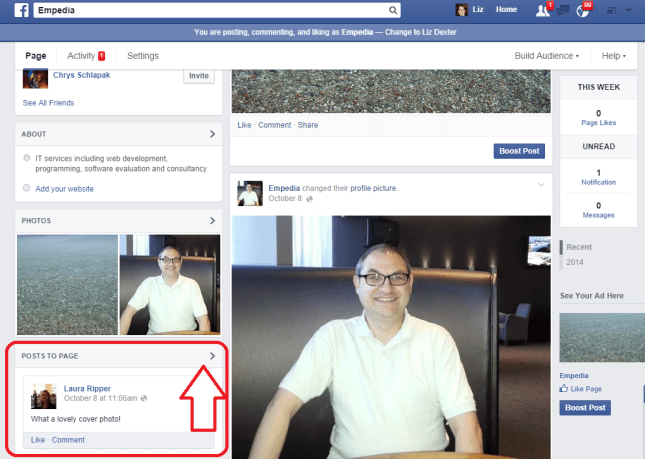
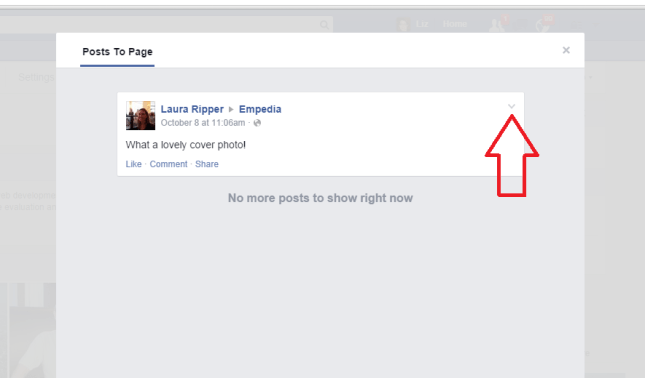
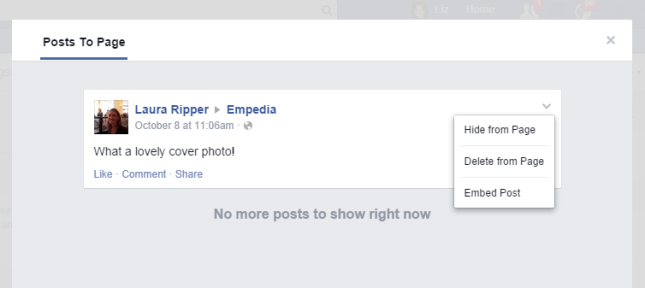
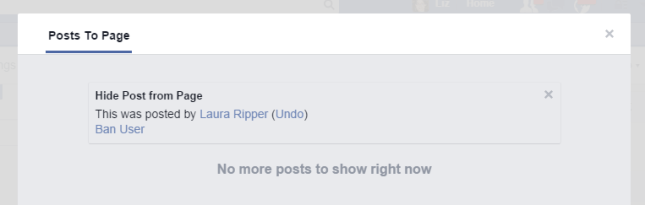
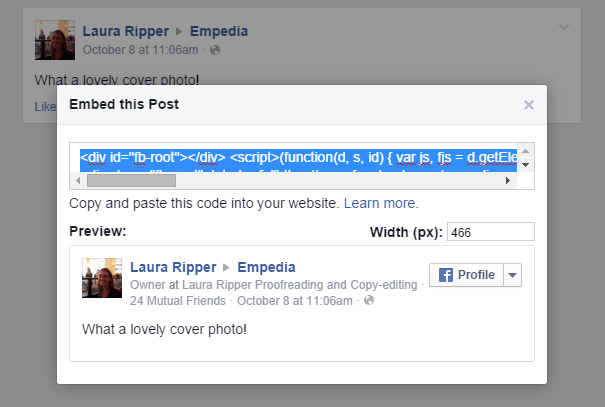
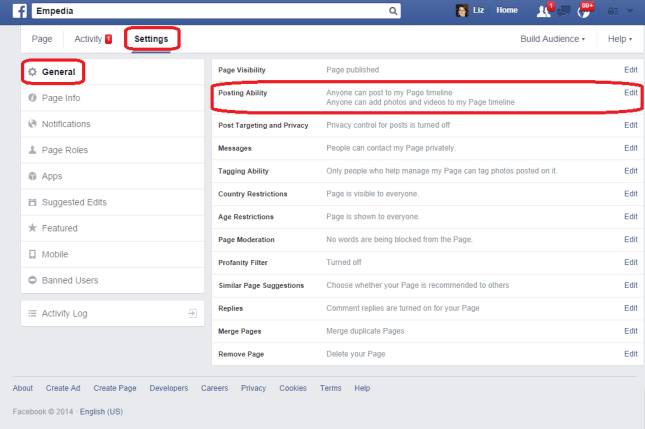
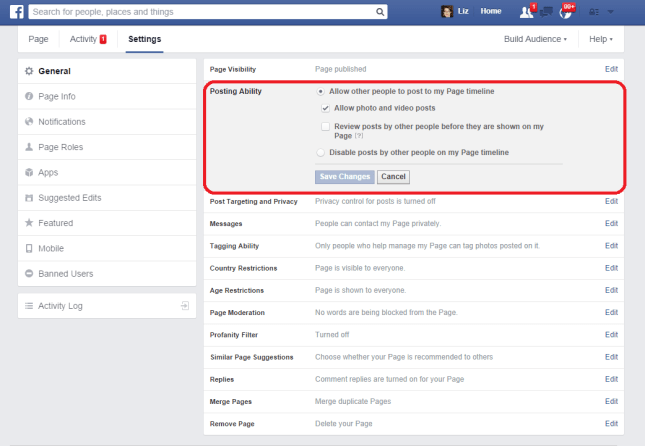
Jennifer
January 5, 2016 at 9:35 pm
Thanks for the well written tips and advice.
LikeLike